Slaughter set
All of my reviews, I assign the tag " review ". Today, this tag has been replenished with another entry - the Wacom Intuos4 tablet has become the hero of the review - this is again not a hot new product of the season, but such devices do not become worse over time.
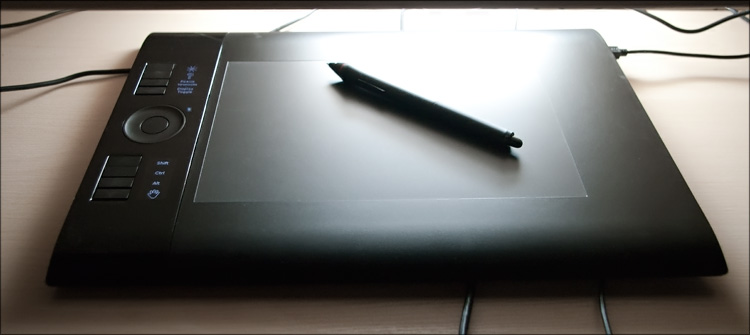
For several years I was the happy owner of the Wacom Intuos3 A5 tablet, which I bought while still a student at the institute’s initial courses ... as a birthday present — guests came in the evening, and I could not tear myself away from the new toy)
')
It was a long time ago, but as I remember now, I took a tablet for ten and a half thousand - since then, prices have increased "by format" ... in fact, like the dimensions of my monitor. If earlier you had to be content with a “tag” with a 4: 3 aspect ratio, now it’s a widescreen 24-inch display, on which it’s impossible to work with a 4: 3 tablet — you draw a circle, and you get an oval. In principle, in the settings of the tablet for drawing you can use only a part of the tablet, but in my understanding all this is crutches.
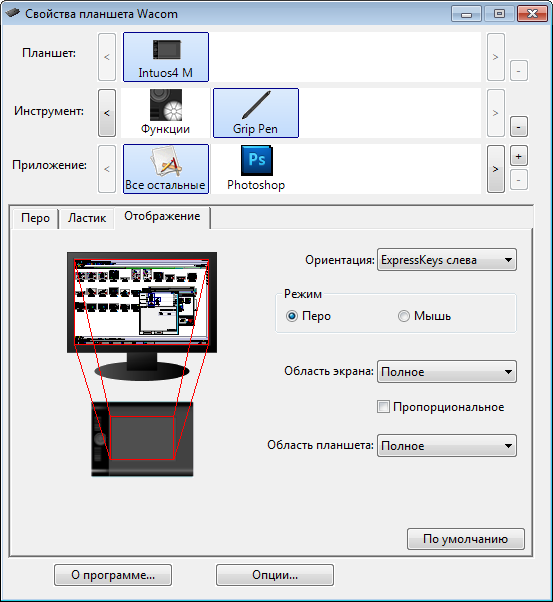
In general, I served the designer as a faithful and true assistant to the leping shop, which she is still very happy about;) But he himself stayed at the broken trough - there was nothing to do but to lick off the HD version of the tablet and save money for new "intuos".

Thanks to Santa Claus - from the new year I became fully armed again, thanks to the “killer kit” - became the happy owner of Wacom Intuos4 A5 (16:10), in the box with which the licensed Adobe Photoshop Lightroom 3 was going. The kit (by and large, this is just an action) is really called the “ Killing Kit ” - I would never buy a separate lightroom, but when it is put in the box as a bonus, it's a sin to refuse. All are not every day in the box report a good software that helps with the processing of photos. Although here I lied a little - Adobe Camera RAW integrated into Photoshop helps me more, but I repeat - the licensed disochek in our time will not hurt. To celebrate, I decided to share my impressions of the device, although you can’t call it new. Why joy? Because this is a really awesome device! :) So, the key points.
Tablets :
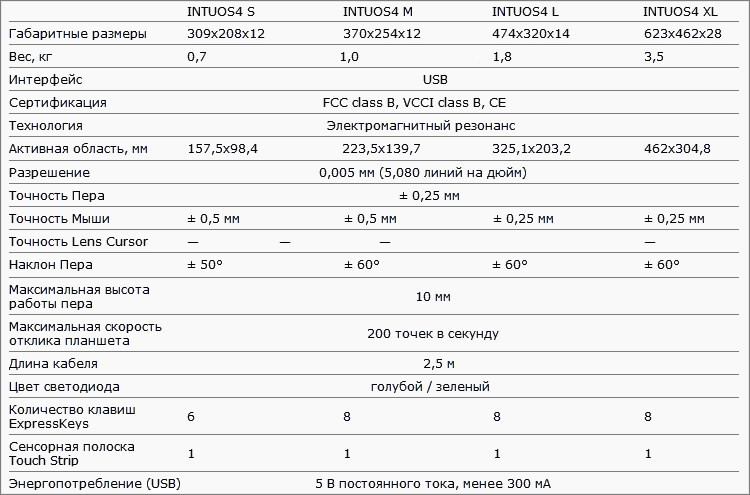
Input devices :
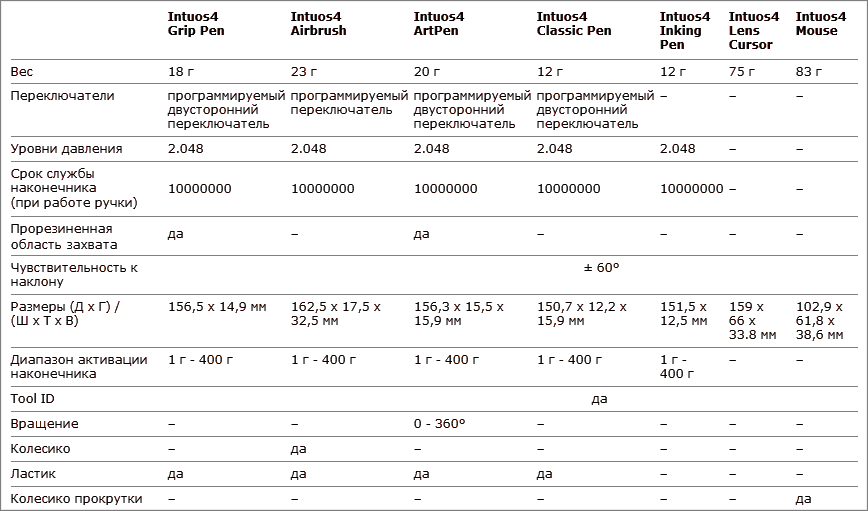
For comparison, the technical characteristics of Intuos3 tablets and input devices for them.
Price : Wacom Intuos4 S - from 8500 rubles, M - from 14,000, L - from 19,500, XL - from 29,000.
The smallest size, a kind of Barbie size - S (workspace almost like an A6 sheet). Following him, as I have - M (analogue A5). There are two more king-sizes - L (A4) and XL (A3), but they are just huge and cost accordingly. However, the possibility of choice is provided - see for your needs. As practice has shown, the A5 format was enough for me - I’m not drawing as much as retouching photos, that is, most of the movements are concentrated in about one place and rarely have a large amplitude.
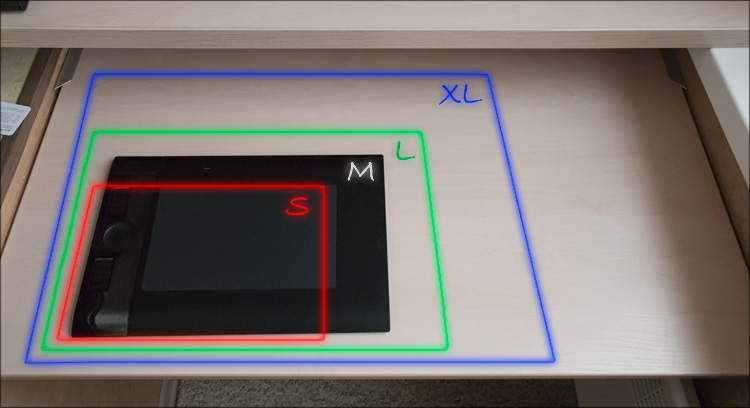
The box is quite large even for the emka, since the space inside is not used very rationally - a lot of space is allocated to “protect” the tablet around the perimeter. Content:

- Wacom Intuos4 M Tablet
- Intuos4 Grip Pen and accessories:
- Stand "inkwell"
- Replaceable rubber handle
- 10 interchangeable tips
- 3 interchangeable decorative rings
- Wire to connect USB-miniUSB
- Disc with Adobe Lightroom
- Box with papers

A good set ... moreover, the equipment is not so much rich here, as is the opportunity for a "superstructure for yourself" of the main working tool, a Wacom digital pen.
I wrote that 10 interchangeable tips come with the tablet, but I was surprised when I didn’t find them in the kit. As it turned out later, this is a rather frequent “problem” - everything is found, one only needs to slightly open the instructions. In general, these comrades will no longer have to chaotically roll in a drawer - now there is a special place for all feathers, which will always be at hand. Simply put, the tips are hidden in the “inkwell” (in the opening feather stand) - a little later all the decorative rings on the set fit in (I set the red on the feather first).

Who, ask, need these rings? Imagine some “design office” where 5 people sit behind the tablets ... each pen is individual and has its own settings - can you imagine how you could ominously joke if all the feathers were the same? And here it is immediately clear that the black feather with a red ring is mine) In general, Wacom thought well over even such trifles - set off!

The tips are different - black, white, red ... just kidding, no red, but there is even a spring (for hatching) and a brush imitation (for aesthetes). This is something like interchangeable optics in “mirrors” - different lenses are used for different tasks, although in many cases the whale lens is suitable for undemanding users. I left the pivot that was originally, although nothing prevents you from fine-tuning the tool for yourself by experimenting with the nature of the interaction between the pens and the working surface of the tablet.

You can either put the pen in the “inkwell” or put it on it - in this case, a small embossed recess is provided.

Finally, you can change the rubber grip of the pen, replacing it with a “bottle-shaped” one — I didn’t do that either, because I had long been accustomed to the form that the feather in the kit has - it is almost the same as it was in Intuos3, only black.
The dimensions (in particular, height) and shape remained unchanged. Most of the space is occupied by a smooth matte plastic, the sensory part of which has a clear boundary - in fact, in this area and you will have to crawl back and forth with a pen.

The area of the working area is much smaller than the area of the entire tablet - the matter is that the empty space around the perimeter; This was done so that the tablet could be equally convenient to use for both right-handers and left-handers - there is always a place under the palm where she can lie down to rest, without constantly changing the level of the tablet to the level of the table.
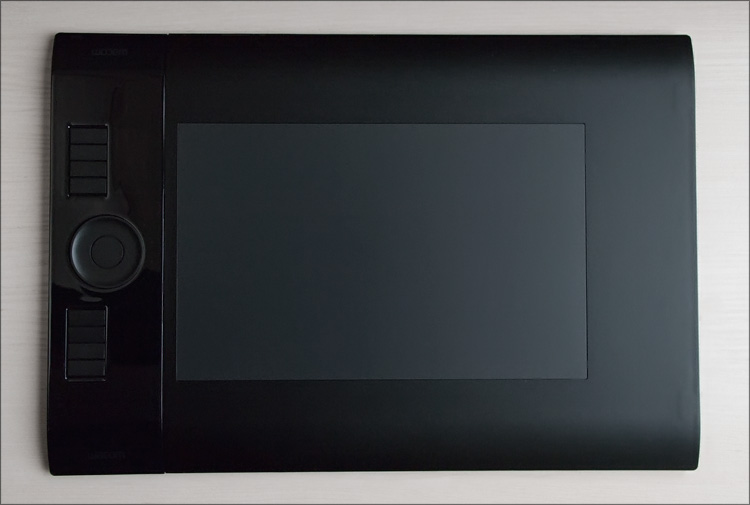
The first change in the tablet that catches your eye is that now all the functional elements are on one side of the workspace, and not on the two, as before. And it is very convenient - to switch functions, you no longer need to pull one of the hands to the control buttons - one hand will always be on them, while the other hand will be occupied only with a pen. Accordingly, there will be no situations with cross-positioning of hands, you will never need to reach out for anything, which means you will not have to break away from drawing.

As I said, the left side of the tablet (well, or the right, depending on how it is located), where all the controls are located, took the brunt of it. Among them - a touch ring with a button in the center, as well as two columns of buttons, 4 in each - above and below the ring.

Near these buttons are OLED displays (with adjustable backlight brightness), to which nothing is displayed before installing the drivers. But then ... then there you can display anything. And to be more precise, the values of the functions assigned to the buttons are displayed there.
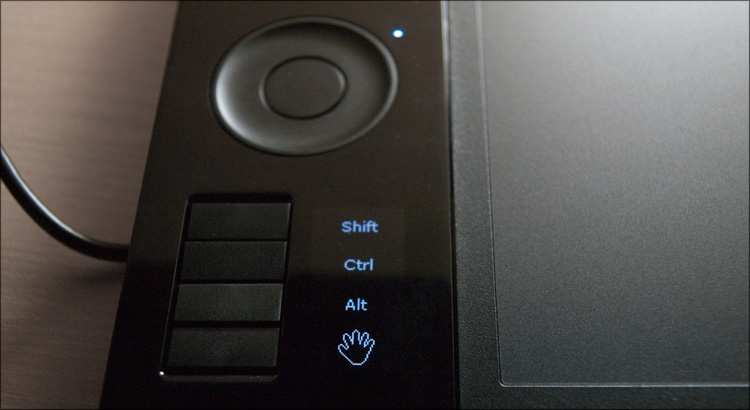
The circle is slightly pressed, so it can always be found by touch. Next to it are four LEDs, which cyclically illuminate from pressing the central button - it switches the various modes of operation of this circle in the currently open application.
Other buttons are also relief and are located to each other at a slight angle. Pressing moderately elastic - perhaps, that is necessary for continuous use. But the gloss around did not like it - not by the quality of performance, but precisely by its presence. I hoped that at least he would not be here ...

I was pleasantly surprised by the only moving part of the tablet - a small die on the side, behind which there is a miniUSB connector for connecting a wire. More precisely, there are two connectors behind it at once, and by moving this plate, it is possible to decide which port will be open - all these subtleties will come in handy with a different orientation of the device. The only pity is that by and large the wire has nowhere to put away - just like I didn’t try to hide it, it always stuck out ...

On the reverse side there are 4 rubber legs, which fix the tablet on the table quite well.

Currently, the latest driver version for Windows is version 6.1.6-7 (14 MB) of December 6, 2010. The installation takes 1 minute and passes without problems - you will learn that everything has worked (actually, the pen worked before, but not in full force) from the illuminated indicators on the tablet.
The appearance of the shell to customize the tablet remained the same, but something has changed. Once upon a time I wrote an article about the “fine-tuning” of a tablet for working in Adobe Photoshop and, apparently, everything can be repeated for the new version; well, or just ponder with users on this topic.
So, the program window. At the very top there is a section in which the current tablet is displayed (there may be several devices), tools connected to it (pen, mouse, airbrush, etc.) and applications (Photoshop, Lightroom and all the rest) - I only had a tablet one, so only the last two points had to be configured.
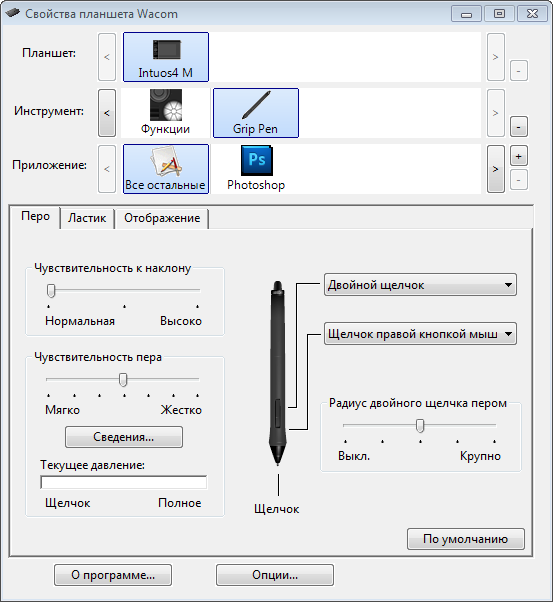
From the tools, the pen and all the buttons of the tablet are customizable. The pen has three elements configured - two buttons (which are made with one “rocker” and have the official name DuoSwitch ) and the reverse side, which by default plays the role of an eraser. Buttons are the most “programmable” - you can hang anything on them.
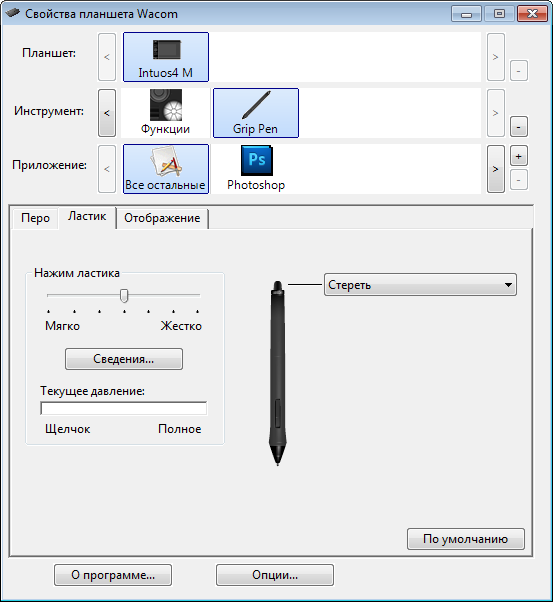
One of the most interesting points is the “Circular Menu”, which I will talk about below, but for now I’ll just attach a screen:
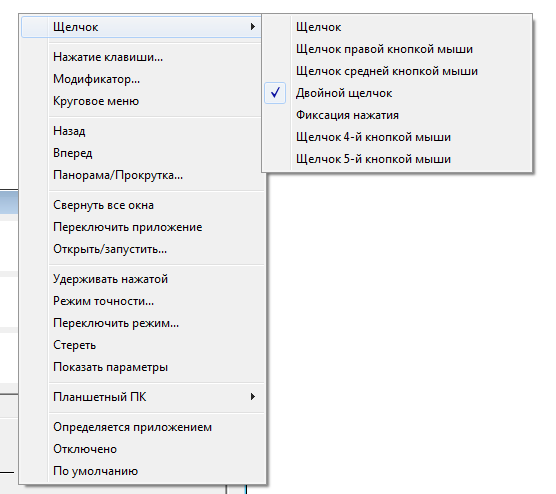
As before, it is possible to change the level of sensitivity of the pen to pressing, clicking and tilting. Only this time, the pressure degrees doubled - 2048 versus 1024 for Intuos3; in the settings window there is an indicator that clearly demonstrates the efforts made. On the practical side, the 1024 and 2048 pressure levels are not particularly different, well, or I just did not notice this difference. Although ... some abstract effect in more smooth lines may be, but, I repeat, it is not obvious and you can work equally comfortably on both versions of the tablet.
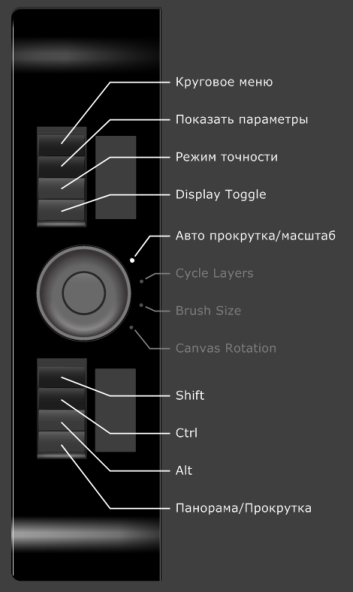
The “eraser” on the reverse side is also configured, but not so flexible - indeed, why, if turning the pen back and forth takes time and is not very convenient in practice. Although, if you hang up on the eraser in most applications, the function of the "right click", then pretty soon the basics of pen spinning are mastered, since the shape and weight of the pen contribute to this)
The settings for the elements of the tablet seem to be much more interesting to me - perhaps this is the main “coolness” of the new version of the intuos.
To begin with, the available 8 buttons are also programmed as you please - I advise you to leave some of them as modifier keys (Alt-Ctrl-Shift), another part at your discretion (for the most popular functions), and any of the ones closest to the circle buttons set up as a "circular menu." As a result, you will get the most flexible system, in which the amplitude of hand movements will be minimal ... and moreover, this approach will allow you to push the keyboard into the back box, which was not satisfied with Intuos3 to achieve even with the “ Popup Menu ” setting. One of the buttons can be set to “Help” so that when you click on the screen, the values of all the buttons on the tablet are displayed.

Let me explain what the chip. The circular menu is an interface element, which is a circle of 8 sectors - it will appear after pressing a given button. Each sector can be assigned to any function, for which it is enough to enter the desired key combination and display name ... but one of the most interesting functions, again, is the ability to “hang up” on the sector a call to the circular menu, just already inserted.

The software allows you to customize the menu up to three levels of nesting, that is, for each program we have the opportunity to set as many as 512 actions! This is 100% enough for any program not only for a novice user, but also for a professional; I will say more - you can hardly remember by heart in the same photoshop at least 256 combinations of hot keys, which means for most of the actions you will climb the program menu, choosing the right one - on the monitor with a large diagonal (24-30 ") you will make a lot of extra action, waste time. And here, given that the center of this circular menu will always be at the point of the current position of the pen, choosing the right sector requires minimal hand movement - so besides saving time and effort, the keyboard can actually be moved to the side (it will be necessary, except for text input). But, I repeat - all this profit will be only if you take the time to correctly configure this very circular menu - initially it is almost not configured, although the freedom of action here is complete.
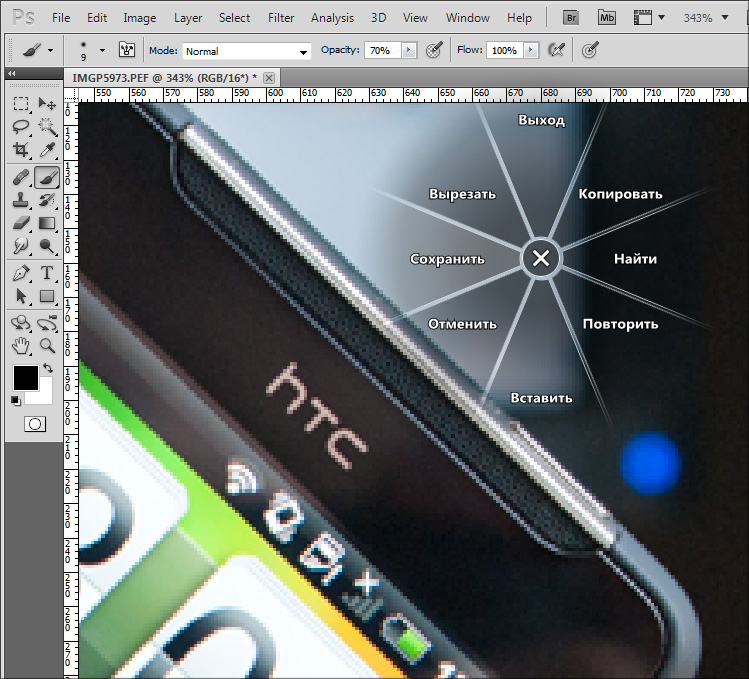
In general, only one circular menu is worth something ... but Intuos4 also has a touch ring ( Touch Ring ) with a button, which I already wrote about above. This control made the usability of the tablet complete and irrevocable) By pressing the button in the center of the circle, we switch 4 different actions, the values of which are also displayed on the screen. For the same photoshop this is “Scrolling / Scale”, “Cycle Layers”, “Brush Size” and “Canvas Rotation”; For some values, hot keys are not initially set, so assign them to make it work :)
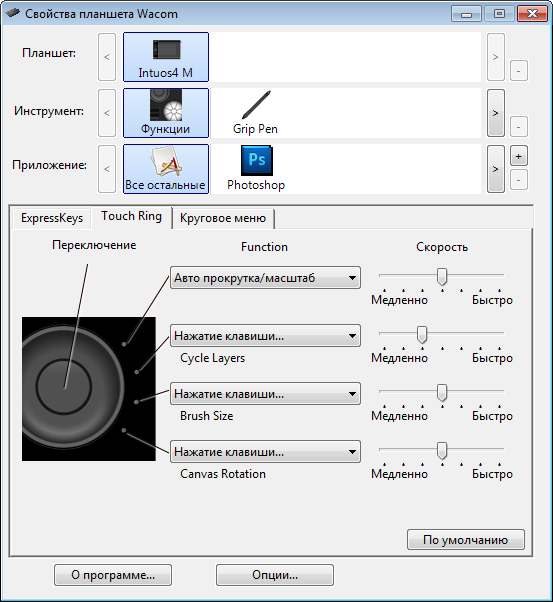
Accordingly, when selecting “scroll and scale”, moving your finger in a circle will scroll the document or scale it. We press to the center once more and with a short motion we select the layer we need. We press the button again and we have already adjusted the size of the brush, necessary for the upcoming action. One more press and we can turn the canvas to draw more conveniently - all this is done without the participation of the keyboard! For the sake of interest, I decided to compare the difference in time spent on such a sequence of actions - for this I had to do the same combination of actions on the tablet, on the keyboard and on the screen with the mouse.
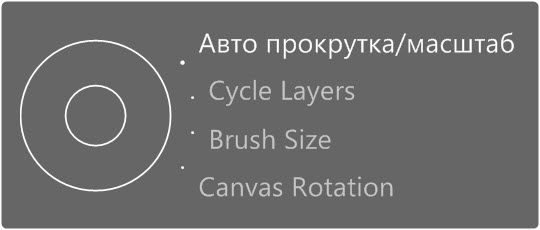
 Mouse . Select the “Zoom” tool, draw a document. Select the desired layer on the layers panel, switch to the Brush tool and specify the desired brush size in the drop-down menu. Next, select the “Rotate View Tool”, rotate the canvas, switch to the brush and start drawing. Total - 10 seconds.
Mouse . Select the “Zoom” tool, draw a document. Select the desired layer on the layers panel, switch to the Brush tool and specify the desired brush size in the drop-down menu. Next, select the “Rotate View Tool”, rotate the canvas, switch to the brush and start drawing. Total - 10 seconds.
 Keyboard . Click "Z" (or "Ctrl +"), scale. Using the combination of "Alt + [" select the desired layer. “B” (brush), “]” or “[” to change the size of the brush. Then press “Shift + H” to select the canvas rotation tool (this combination must be assigned in Photoshop settings, since initially only the hand is assigned to “H”, as well as the “space”) and we rotate the canvas.
Keyboard . Click "Z" (or "Ctrl +"), scale. Using the combination of "Alt + [" select the desired layer. “B” (brush), “]” or “[” to change the size of the brush. Then press “Shift + H” to select the canvas rotation tool (this combination must be assigned in Photoshop settings, since initially only the hand is assigned to “H”, as well as the “space”) and we rotate the canvas.
 Tablet From the first attempt I did it in 3 seconds, although I was still not very well accustomed to and was not used to new opportunities - I think with the habit and with a smart system, it will be possible to do all the actions even faster. And I want to note that saving here is not only in time (after all, it’s not at all necessary to switch from “brush” for scale, layer selection and rotation), but also in the number of displacements — simply either press the button with one finger, or you drive around. Like it or not, but very convenient!
Tablet From the first attempt I did it in 3 seconds, although I was still not very well accustomed to and was not used to new opportunities - I think with the habit and with a smart system, it will be possible to do all the actions even faster. And I want to note that saving here is not only in time (after all, it’s not at all necessary to switch from “brush” for scale, layer selection and rotation), but also in the number of displacements — simply either press the button with one finger, or you drive around. Like it or not, but very convenient!
The tablet has another interesting feature - “ Accuracy Mode ”. Initially, this mode is located on one of the buttons - by pressing it, the movements of the cursor “slow down” twice as compared with the real movement. This behavior of the cursor makes it possible to work out any image details more accurately and thoughtfully, and this is not at all the same thing as drawing with a pen twice as slowly.

 Rich equipment
Rich equipment
 High-quality plastic, good build
High-quality plastic, good build
 Pen settings - tips, rings, rubber bands
Pen settings - tips, rings, rubber bands
 Works in Windows and Mac; abundance of tablet settings
Works in Windows and Mac; abundance of tablet settings
 Separate item - TouchRing and ExpressKey with screens
Separate item - TouchRing and ExpressKey with screens
 Sophisticated ergonomics - suitable for left-handers and right-handers, in any orientation
Sophisticated ergonomics - suitable for left-handers and right-handers, in any orientation
 Detailed instructions
Detailed instructions
 Subjectively: glossy inserts in the case
Subjectively: glossy inserts in the case
 No wire gutter (available only in XL version)
No wire gutter (available only in XL version)
 High price
High price
On the manufacturer's website, I also found information that there is a Wireless-version (Bluetooth) of Wacom tablets, which has its advantages. But in the sale of such a device, I have not met.
* UPD *: I learned that the Wireless-version of the tablet is sold only in Europe, in size it is like a cross between A6 and A5. Will be sold in Russia - while the question is open.
I draw attention to the following features :
 Intuos4 S has only 6 ExpressKey keys, and without screens
Intuos4 S has only 6 ExpressKey keys, and without screens
 The Intuos4 S has only one USB connector and it’s without a cap.
The Intuos4 S has only one USB connector and it’s without a cap.
 Intuos4 XL has a built-in wire, that is, it is not removable
Intuos4 XL has a built-in wire, that is, it is not removable
 The tablet can work both in pen mode and mouse mode
The tablet can work both in pen mode and mouse mode
 On tablets of size L and XL there is a special marking, thanks to which the working surface can be divided into 2 parts (QuickPoint) - for drawing and for quick navigation on the screen.
On tablets of size L and XL there is a special marking, thanks to which the working surface can be divided into 2 parts (QuickPoint) - for drawing and for quick navigation on the screen.
 Each pen has a unique identifier, which means that even two seemingly identical feathers will have different settings. To add a new tool, simply touch the surface of the tablet.
Each pen has a unique identifier, which means that even two seemingly identical feathers will have different settings. To add a new tool, simply touch the surface of the tablet.
 Intuos3 and Intuos4 feathers are incompatible
Intuos3 and Intuos4 feathers are incompatible
I add this article, and in my head everything is a line of one song:
" ... Find a tablet with a clothespin on A5 format, again, only A4 is everywhere - I’ve gotten tired of looking! ... "
© Casta, "Billion years". I wonder what kind of clothespin in question? ;)
Wacom Intuos4 can hardly be called revolutionary, so to some extent the miracle did not happen. But on the other hand, the evolution of the series went the right way. From the moment of the existence of Intuos3, manufacturers saved up negative reviews and suggestions for improving functionality and ergonomics - as a result, in Intuos 4 we received not only a higher level of comfort from work, but also a truly thoughtful tool for professionals. I’m almost used to the new tablet, although I’ll never find the time to properly configure the drivers for the most frequently used applications.

I summarize. If you have an entry-level tablet, such as Bamboo or Graphire ... and you feel that you don't have enough of it, then it makes sense to switch to Intuos4. If you have Intuos3, then the meaning of the transition is no longer so obvious - yes, there are a lot of goodies in the new version of the tablet, but you should not forget that all these updates are poured into a round coin. Although I can not say that I regret the transition - on the contrary, it is difficult for me to hide the joy that I am again fully armed) I can safely advise this device to those who have a need to at least sometimes “cringe”.
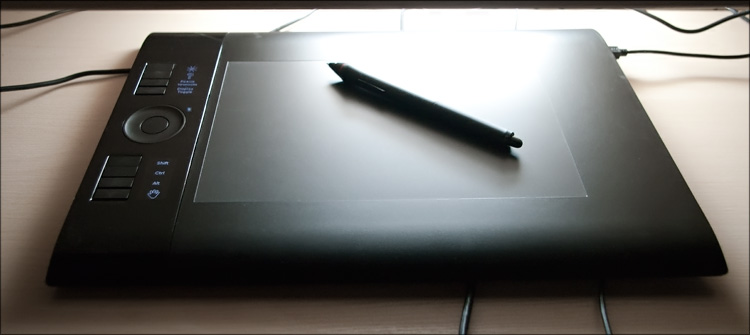
For several years I was the happy owner of the Wacom Intuos3 A5 tablet, which I bought while still a student at the institute’s initial courses ... as a birthday present — guests came in the evening, and I could not tear myself away from the new toy)
')
It was a long time ago, but as I remember now, I took a tablet for ten and a half thousand - since then, prices have increased "by format" ... in fact, like the dimensions of my monitor. If earlier you had to be content with a “tag” with a 4: 3 aspect ratio, now it’s a widescreen 24-inch display, on which it’s impossible to work with a 4: 3 tablet — you draw a circle, and you get an oval. In principle, in the settings of the tablet for drawing you can use only a part of the tablet, but in my understanding all this is crutches.
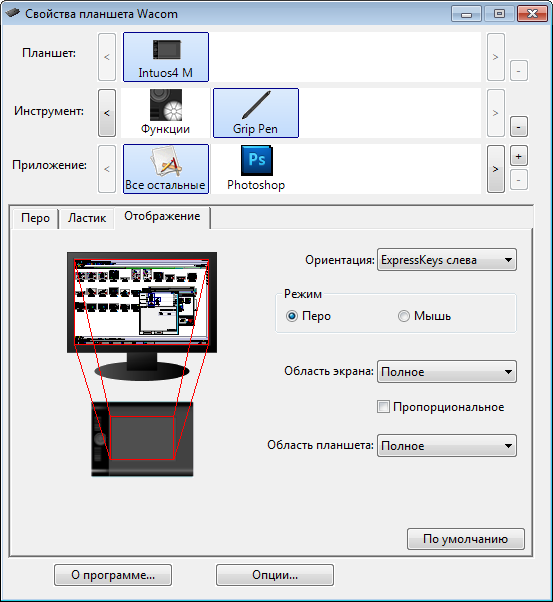
In general, I served the designer as a faithful and true assistant to the leping shop, which she is still very happy about;) But he himself stayed at the broken trough - there was nothing to do but to lick off the HD version of the tablet and save money for new "intuos".

Thanks to Santa Claus - from the new year I became fully armed again, thanks to the “killer kit” - became the happy owner of Wacom Intuos4 A5 (16:10), in the box with which the licensed Adobe Photoshop Lightroom 3 was going. The kit (by and large, this is just an action) is really called the “ Killing Kit ” - I would never buy a separate lightroom, but when it is put in the box as a bonus, it's a sin to refuse. All are not every day in the box report a good software that helps with the processing of photos. Although here I lied a little - Adobe Camera RAW integrated into Photoshop helps me more, but I repeat - the licensed disochek in our time will not hurt. To celebrate, I decided to share my impressions of the device, although you can’t call it new. Why joy? Because this is a really awesome device! :) So, the key points.
Specifications
Tablets :
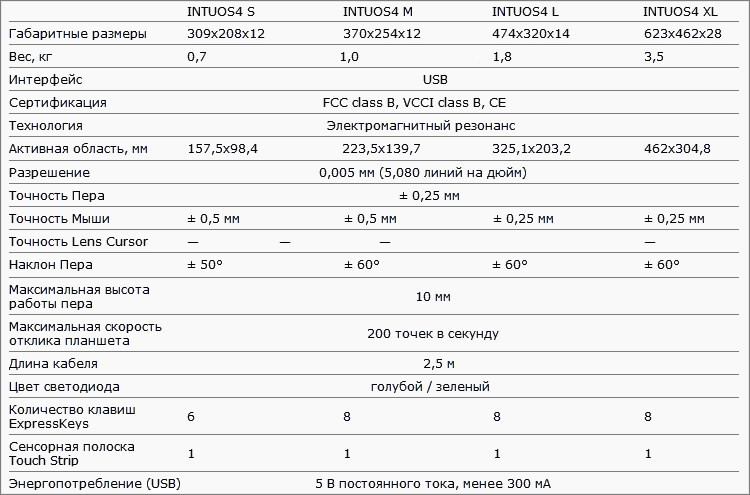
Input devices :
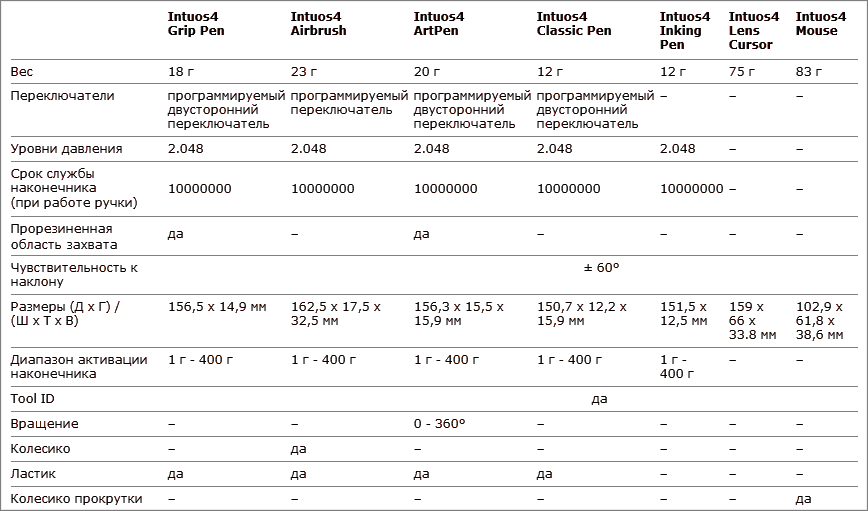
For comparison, the technical characteristics of Intuos3 tablets and input devices for them.
Price : Wacom Intuos4 S - from 8500 rubles, M - from 14,000, L - from 19,500, XL - from 29,000.
Equipment
The smallest size, a kind of Barbie size - S (workspace almost like an A6 sheet). Following him, as I have - M (analogue A5). There are two more king-sizes - L (A4) and XL (A3), but they are just huge and cost accordingly. However, the possibility of choice is provided - see for your needs. As practice has shown, the A5 format was enough for me - I’m not drawing as much as retouching photos, that is, most of the movements are concentrated in about one place and rarely have a large amplitude.
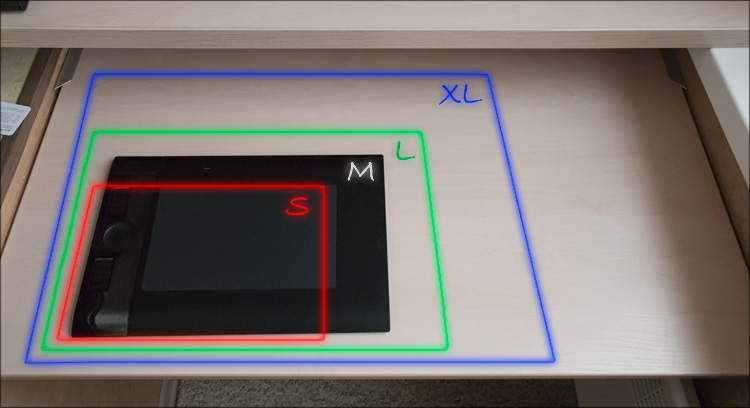
The box is quite large even for the emka, since the space inside is not used very rationally - a lot of space is allocated to “protect” the tablet around the perimeter. Content:

- Wacom Intuos4 M Tablet
- Intuos4 Grip Pen and accessories:
- Stand "inkwell"
- Replaceable rubber handle
- 10 interchangeable tips
- 3 interchangeable decorative rings
- Wire to connect USB-miniUSB
- Disc with Adobe Lightroom
- Box with papers

A good set ... moreover, the equipment is not so much rich here, as is the opportunity for a "superstructure for yourself" of the main working tool, a Wacom digital pen.
Customization
I wrote that 10 interchangeable tips come with the tablet, but I was surprised when I didn’t find them in the kit. As it turned out later, this is a rather frequent “problem” - everything is found, one only needs to slightly open the instructions. In general, these comrades will no longer have to chaotically roll in a drawer - now there is a special place for all feathers, which will always be at hand. Simply put, the tips are hidden in the “inkwell” (in the opening feather stand) - a little later all the decorative rings on the set fit in (I set the red on the feather first).

Who, ask, need these rings? Imagine some “design office” where 5 people sit behind the tablets ... each pen is individual and has its own settings - can you imagine how you could ominously joke if all the feathers were the same? And here it is immediately clear that the black feather with a red ring is mine) In general, Wacom thought well over even such trifles - set off!

The tips are different - black, white, red ... just kidding, no red, but there is even a spring (for hatching) and a brush imitation (for aesthetes). This is something like interchangeable optics in “mirrors” - different lenses are used for different tasks, although in many cases the whale lens is suitable for undemanding users. I left the pivot that was originally, although nothing prevents you from fine-tuning the tool for yourself by experimenting with the nature of the interaction between the pens and the working surface of the tablet.

You can either put the pen in the “inkwell” or put it on it - in this case, a small embossed recess is provided.

Finally, you can change the rubber grip of the pen, replacing it with a “bottle-shaped” one — I didn’t do that either, because I had long been accustomed to the form that the feather in the kit has - it is almost the same as it was in Intuos3, only black.
Appearance
The dimensions (in particular, height) and shape remained unchanged. Most of the space is occupied by a smooth matte plastic, the sensory part of which has a clear boundary - in fact, in this area and you will have to crawl back and forth with a pen.

The area of the working area is much smaller than the area of the entire tablet - the matter is that the empty space around the perimeter; This was done so that the tablet could be equally convenient to use for both right-handers and left-handers - there is always a place under the palm where she can lie down to rest, without constantly changing the level of the tablet to the level of the table.
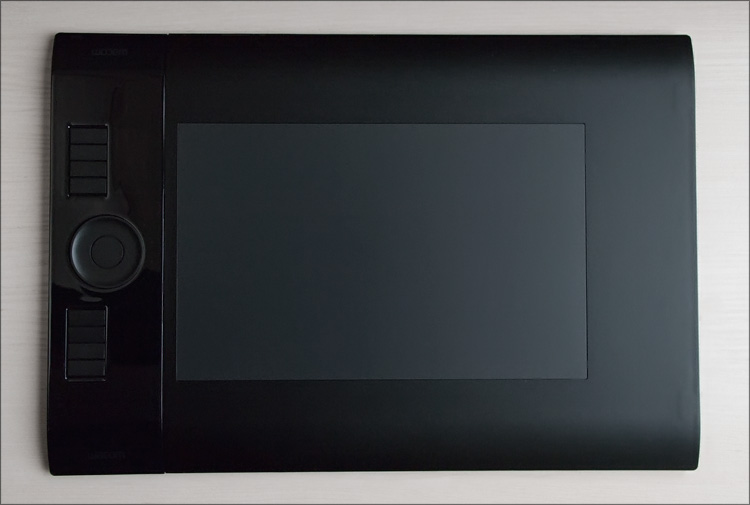
The first change in the tablet that catches your eye is that now all the functional elements are on one side of the workspace, and not on the two, as before. And it is very convenient - to switch functions, you no longer need to pull one of the hands to the control buttons - one hand will always be on them, while the other hand will be occupied only with a pen. Accordingly, there will be no situations with cross-positioning of hands, you will never need to reach out for anything, which means you will not have to break away from drawing.

As I said, the left side of the tablet (well, or the right, depending on how it is located), where all the controls are located, took the brunt of it. Among them - a touch ring with a button in the center, as well as two columns of buttons, 4 in each - above and below the ring.

Near these buttons are OLED displays (with adjustable backlight brightness), to which nothing is displayed before installing the drivers. But then ... then there you can display anything. And to be more precise, the values of the functions assigned to the buttons are displayed there.
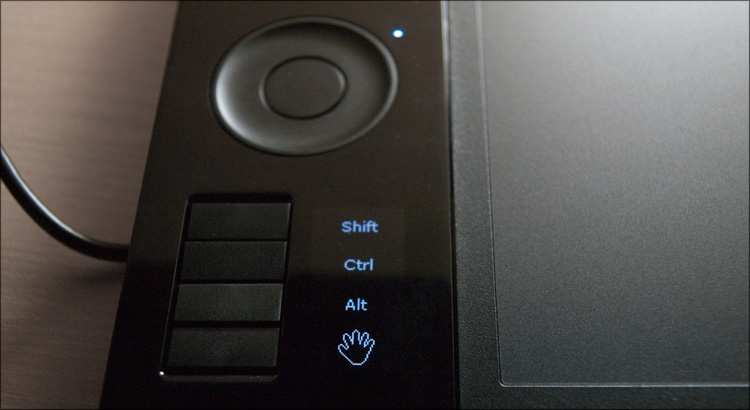
The circle is slightly pressed, so it can always be found by touch. Next to it are four LEDs, which cyclically illuminate from pressing the central button - it switches the various modes of operation of this circle in the currently open application.
Other buttons are also relief and are located to each other at a slight angle. Pressing moderately elastic - perhaps, that is necessary for continuous use. But the gloss around did not like it - not by the quality of performance, but precisely by its presence. I hoped that at least he would not be here ...

I was pleasantly surprised by the only moving part of the tablet - a small die on the side, behind which there is a miniUSB connector for connecting a wire. More precisely, there are two connectors behind it at once, and by moving this plate, it is possible to decide which port will be open - all these subtleties will come in handy with a different orientation of the device. The only pity is that by and large the wire has nowhere to put away - just like I didn’t try to hide it, it always stuck out ...

On the reverse side there are 4 rubber legs, which fix the tablet on the table quite well.

Software
Currently, the latest driver version for Windows is version 6.1.6-7 (14 MB) of December 6, 2010. The installation takes 1 minute and passes without problems - you will learn that everything has worked (actually, the pen worked before, but not in full force) from the illuminated indicators on the tablet.
The appearance of the shell to customize the tablet remained the same, but something has changed. Once upon a time I wrote an article about the “fine-tuning” of a tablet for working in Adobe Photoshop and, apparently, everything can be repeated for the new version; well, or just ponder with users on this topic.
So, the program window. At the very top there is a section in which the current tablet is displayed (there may be several devices), tools connected to it (pen, mouse, airbrush, etc.) and applications (Photoshop, Lightroom and all the rest) - I only had a tablet one, so only the last two points had to be configured.
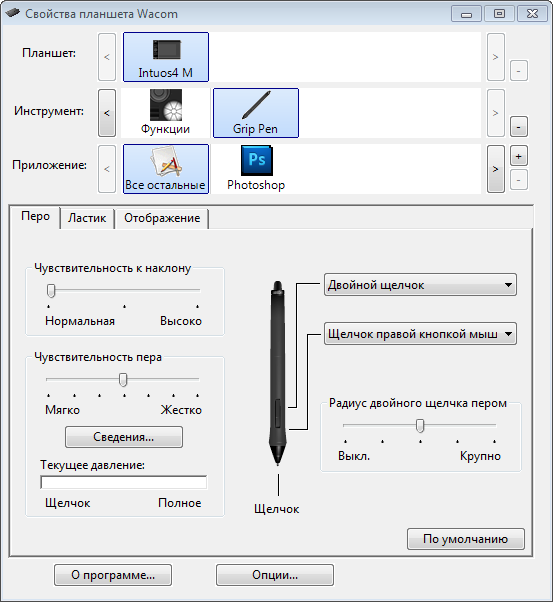
From the tools, the pen and all the buttons of the tablet are customizable. The pen has three elements configured - two buttons (which are made with one “rocker” and have the official name DuoSwitch ) and the reverse side, which by default plays the role of an eraser. Buttons are the most “programmable” - you can hang anything on them.
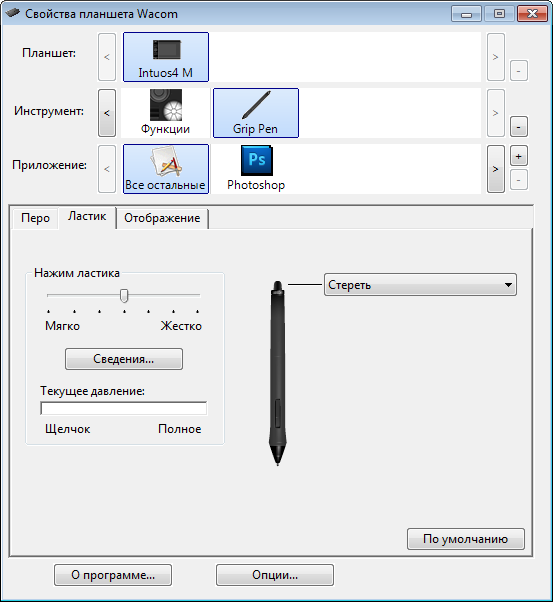
One of the most interesting points is the “Circular Menu”, which I will talk about below, but for now I’ll just attach a screen:
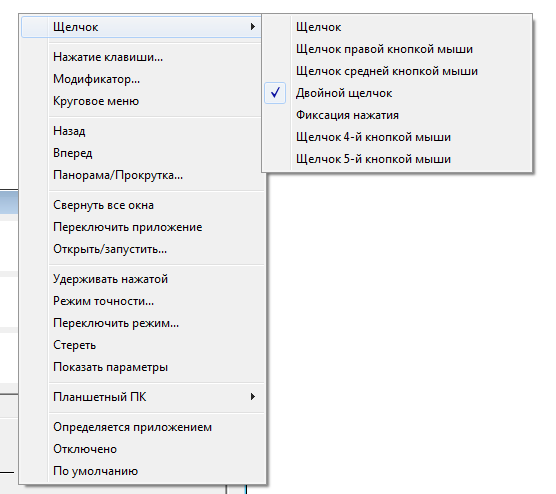
As before, it is possible to change the level of sensitivity of the pen to pressing, clicking and tilting. Only this time, the pressure degrees doubled - 2048 versus 1024 for Intuos3; in the settings window there is an indicator that clearly demonstrates the efforts made. On the practical side, the 1024 and 2048 pressure levels are not particularly different, well, or I just did not notice this difference. Although ... some abstract effect in more smooth lines may be, but, I repeat, it is not obvious and you can work equally comfortably on both versions of the tablet.
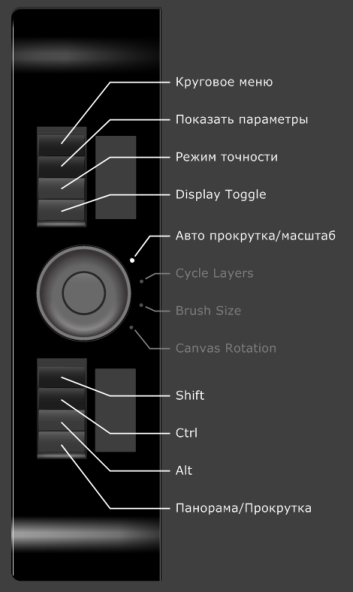
The “eraser” on the reverse side is also configured, but not so flexible - indeed, why, if turning the pen back and forth takes time and is not very convenient in practice. Although, if you hang up on the eraser in most applications, the function of the "right click", then pretty soon the basics of pen spinning are mastered, since the shape and weight of the pen contribute to this)
The settings for the elements of the tablet seem to be much more interesting to me - perhaps this is the main “coolness” of the new version of the intuos.
To begin with, the available 8 buttons are also programmed as you please - I advise you to leave some of them as modifier keys (Alt-Ctrl-Shift), another part at your discretion (for the most popular functions), and any of the ones closest to the circle buttons set up as a "circular menu." As a result, you will get the most flexible system, in which the amplitude of hand movements will be minimal ... and moreover, this approach will allow you to push the keyboard into the back box, which was not satisfied with Intuos3 to achieve even with the “ Popup Menu ” setting. One of the buttons can be set to “Help” so that when you click on the screen, the values of all the buttons on the tablet are displayed.

Let me explain what the chip. The circular menu is an interface element, which is a circle of 8 sectors - it will appear after pressing a given button. Each sector can be assigned to any function, for which it is enough to enter the desired key combination and display name ... but one of the most interesting functions, again, is the ability to “hang up” on the sector a call to the circular menu, just already inserted.

The software allows you to customize the menu up to three levels of nesting, that is, for each program we have the opportunity to set as many as 512 actions! This is 100% enough for any program not only for a novice user, but also for a professional; I will say more - you can hardly remember by heart in the same photoshop at least 256 combinations of hot keys, which means for most of the actions you will climb the program menu, choosing the right one - on the monitor with a large diagonal (24-30 ") you will make a lot of extra action, waste time. And here, given that the center of this circular menu will always be at the point of the current position of the pen, choosing the right sector requires minimal hand movement - so besides saving time and effort, the keyboard can actually be moved to the side (it will be necessary, except for text input). But, I repeat - all this profit will be only if you take the time to correctly configure this very circular menu - initially it is almost not configured, although the freedom of action here is complete.
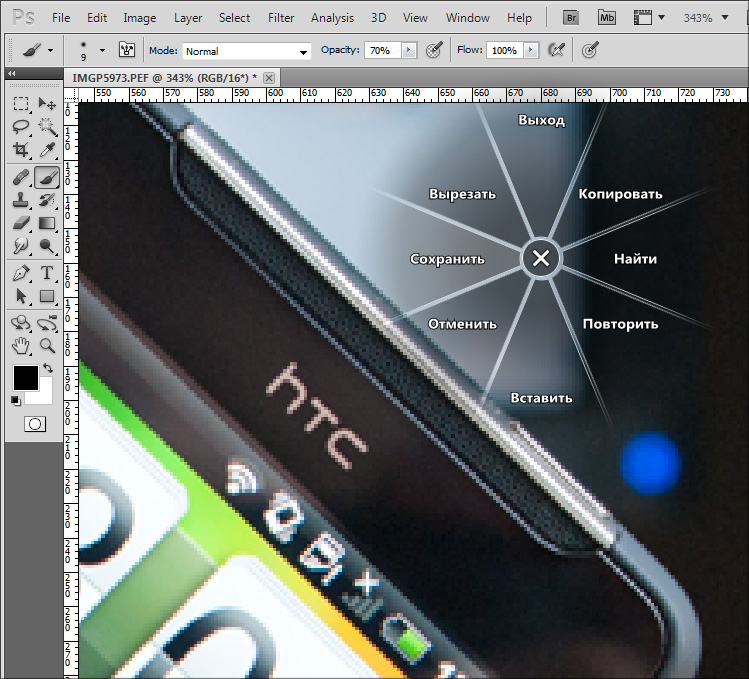
In general, only one circular menu is worth something ... but Intuos4 also has a touch ring ( Touch Ring ) with a button, which I already wrote about above. This control made the usability of the tablet complete and irrevocable) By pressing the button in the center of the circle, we switch 4 different actions, the values of which are also displayed on the screen. For the same photoshop this is “Scrolling / Scale”, “Cycle Layers”, “Brush Size” and “Canvas Rotation”; For some values, hot keys are not initially set, so assign them to make it work :)
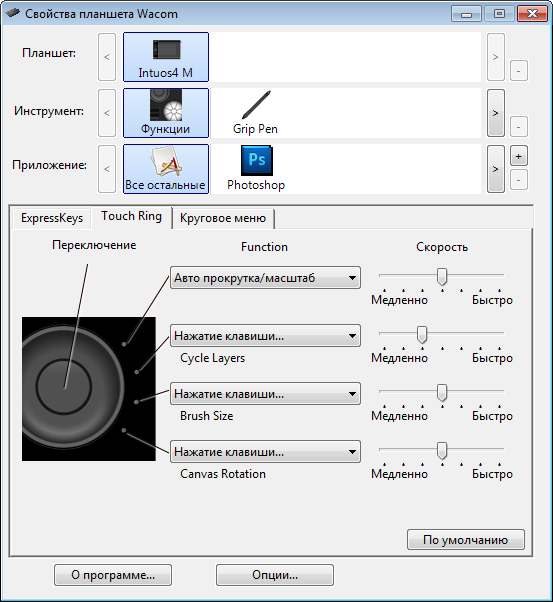
Accordingly, when selecting “scroll and scale”, moving your finger in a circle will scroll the document or scale it. We press to the center once more and with a short motion we select the layer we need. We press the button again and we have already adjusted the size of the brush, necessary for the upcoming action. One more press and we can turn the canvas to draw more conveniently - all this is done without the participation of the keyboard! For the sake of interest, I decided to compare the difference in time spent on such a sequence of actions - for this I had to do the same combination of actions on the tablet, on the keyboard and on the screen with the mouse.
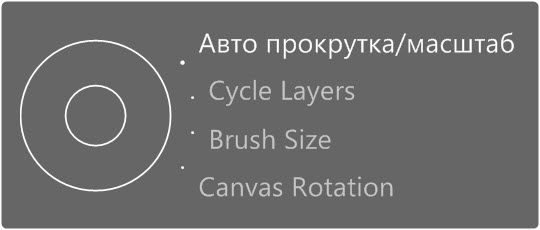
 Mouse . Select the “Zoom” tool, draw a document. Select the desired layer on the layers panel, switch to the Brush tool and specify the desired brush size in the drop-down menu. Next, select the “Rotate View Tool”, rotate the canvas, switch to the brush and start drawing. Total - 10 seconds.
Mouse . Select the “Zoom” tool, draw a document. Select the desired layer on the layers panel, switch to the Brush tool and specify the desired brush size in the drop-down menu. Next, select the “Rotate View Tool”, rotate the canvas, switch to the brush and start drawing. Total - 10 seconds. Keyboard . Click "Z" (or "Ctrl +"), scale. Using the combination of "Alt + [" select the desired layer. “B” (brush), “]” or “[” to change the size of the brush. Then press “Shift + H” to select the canvas rotation tool (this combination must be assigned in Photoshop settings, since initially only the hand is assigned to “H”, as well as the “space”) and we rotate the canvas.
Keyboard . Click "Z" (or "Ctrl +"), scale. Using the combination of "Alt + [" select the desired layer. “B” (brush), “]” or “[” to change the size of the brush. Then press “Shift + H” to select the canvas rotation tool (this combination must be assigned in Photoshop settings, since initially only the hand is assigned to “H”, as well as the “space”) and we rotate the canvas.Z → CTRL + → ALT + [→ B → [→ Shift + H- everything about everything took 6 seconds.
 Tablet From the first attempt I did it in 3 seconds, although I was still not very well accustomed to and was not used to new opportunities - I think with the habit and with a smart system, it will be possible to do all the actions even faster. And I want to note that saving here is not only in time (after all, it’s not at all necessary to switch from “brush” for scale, layer selection and rotation), but also in the number of displacements — simply either press the button with one finger, or you drive around. Like it or not, but very convenient!
Tablet From the first attempt I did it in 3 seconds, although I was still not very well accustomed to and was not used to new opportunities - I think with the habit and with a smart system, it will be possible to do all the actions even faster. And I want to note that saving here is not only in time (after all, it’s not at all necessary to switch from “brush” for scale, layer selection and rotation), but also in the number of displacements — simply either press the button with one finger, or you drive around. Like it or not, but very convenient!The tablet has another interesting feature - “ Accuracy Mode ”. Initially, this mode is located on one of the buttons - by pressing it, the movements of the cursor “slow down” twice as compared with the real movement. This behavior of the cursor makes it possible to work out any image details more accurately and thoughtfully, and this is not at all the same thing as drawing with a pen twice as slowly.

 Advantages and disadvantages
Advantages and disadvantages
 Rich equipment
Rich equipment High-quality plastic, good build
High-quality plastic, good build Pen settings - tips, rings, rubber bands
Pen settings - tips, rings, rubber bands Works in Windows and Mac; abundance of tablet settings
Works in Windows and Mac; abundance of tablet settings Separate item - TouchRing and ExpressKey with screens
Separate item - TouchRing and ExpressKey with screens Sophisticated ergonomics - suitable for left-handers and right-handers, in any orientation
Sophisticated ergonomics - suitable for left-handers and right-handers, in any orientation Detailed instructions
Detailed instructions Subjectively: glossy inserts in the case
Subjectively: glossy inserts in the case No wire gutter (available only in XL version)
No wire gutter (available only in XL version) High price
High priceOn the manufacturer's website, I also found information that there is a Wireless-version (Bluetooth) of Wacom tablets, which has its advantages. But in the sale of such a device, I have not met.
* UPD *: I learned that the Wireless-version of the tablet is sold only in Europe, in size it is like a cross between A6 and A5. Will be sold in Russia - while the question is open.
I draw attention to the following features :
 Intuos4 S has only 6 ExpressKey keys, and without screens
Intuos4 S has only 6 ExpressKey keys, and without screens The Intuos4 S has only one USB connector and it’s without a cap.
The Intuos4 S has only one USB connector and it’s without a cap. Intuos4 XL has a built-in wire, that is, it is not removable
Intuos4 XL has a built-in wire, that is, it is not removable The tablet can work both in pen mode and mouse mode
The tablet can work both in pen mode and mouse mode On tablets of size L and XL there is a special marking, thanks to which the working surface can be divided into 2 parts (QuickPoint) - for drawing and for quick navigation on the screen.
On tablets of size L and XL there is a special marking, thanks to which the working surface can be divided into 2 parts (QuickPoint) - for drawing and for quick navigation on the screen. Each pen has a unique identifier, which means that even two seemingly identical feathers will have different settings. To add a new tool, simply touch the surface of the tablet.
Each pen has a unique identifier, which means that even two seemingly identical feathers will have different settings. To add a new tool, simply touch the surface of the tablet. Intuos3 and Intuos4 feathers are incompatible
Intuos3 and Intuos4 feathers are incompatibleI add this article, and in my head everything is a line of one song:
" ... Find a tablet with a clothespin on A5 format, again, only A4 is everywhere - I’ve gotten tired of looking! ... "
© Casta, "Billion years". I wonder what kind of clothespin in question? ;)
Conclusion
Wacom Intuos4 can hardly be called revolutionary, so to some extent the miracle did not happen. But on the other hand, the evolution of the series went the right way. From the moment of the existence of Intuos3, manufacturers saved up negative reviews and suggestions for improving functionality and ergonomics - as a result, in Intuos 4 we received not only a higher level of comfort from work, but also a truly thoughtful tool for professionals. I’m almost used to the new tablet, although I’ll never find the time to properly configure the drivers for the most frequently used applications.

I summarize. If you have an entry-level tablet, such as Bamboo or Graphire ... and you feel that you don't have enough of it, then it makes sense to switch to Intuos4. If you have Intuos3, then the meaning of the transition is no longer so obvious - yes, there are a lot of goodies in the new version of the tablet, but you should not forget that all these updates are poured into a round coin. Although I can not say that I regret the transition - on the contrary, it is difficult for me to hide the joy that I am again fully armed) I can safely advise this device to those who have a need to at least sometimes “cringe”.
Source: https://habr.com/ru/post/113871/
All Articles