Transferring a valid corporate email from a hoster to Google
In my work, I often deal with mail hosted by different hosting companies. Despite the fact that quite decent money is paid for hosting, the quality of services at times loses to “free” mail servers. Not only does the mail give little space, but its accessibility is often lame. But when I happened to mail posted at the RBC Hosting Center, the number of problems reached such a level that it was decided to switch to some alternative service.
The choice was small - “Mail for Domain” Yandex or “Gmail for enterprises” .
After some thought, it was decided in favor of Google, because:
Registration in the system is simple. Go to www.google.com/a/cpanel/domain/new and enter your domain (without www).

Next, enter information about the future first administrator (about yourself), your address and information about the company.
')
On the next page we enter the login and password for the future administrator.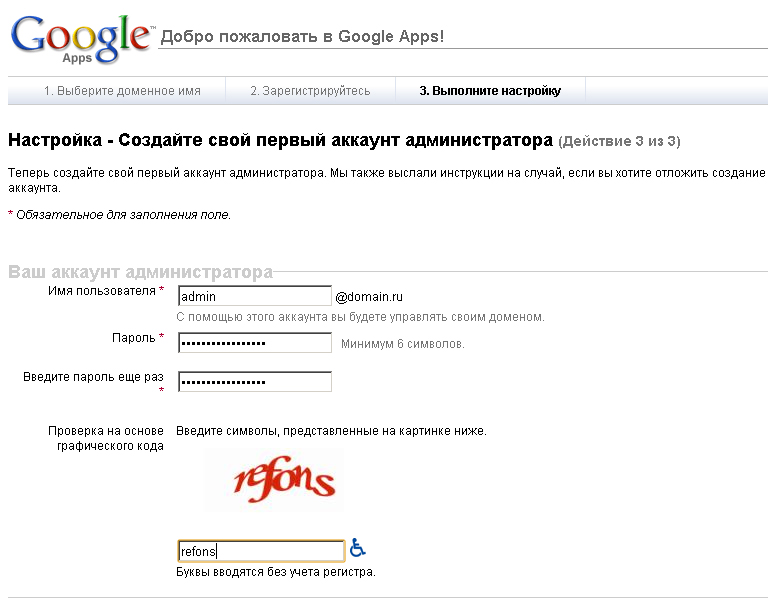
Everything. Domain added. Now we can log in and customize the service for ourselves, create mailboxes, register MX records in DNS, and confirm domain rights.

But we had one big problem. There are about 30 boxes in the organization, they are constantly used, some even on weekends. Therefore, one of the main tasks was to make the transition process the least painful.
In Excel or in Notepad we create a table of four columns, where the first column is the login, the second is the name, the third is the last name, the fourth is the password. Please note that the file should be in windows-1251 encoding (somewhere in the examples a sample file is offered, but it is in UTF-8, such a file will create Russian names with shortcuts), and the separator is a comma. And be sure to specify the real names / surnames, because This information will then appear in the mail account itself (I wrote x3 to some accounts, because I did not know the data, then I was puzzled when I received a letter from x3, x3).
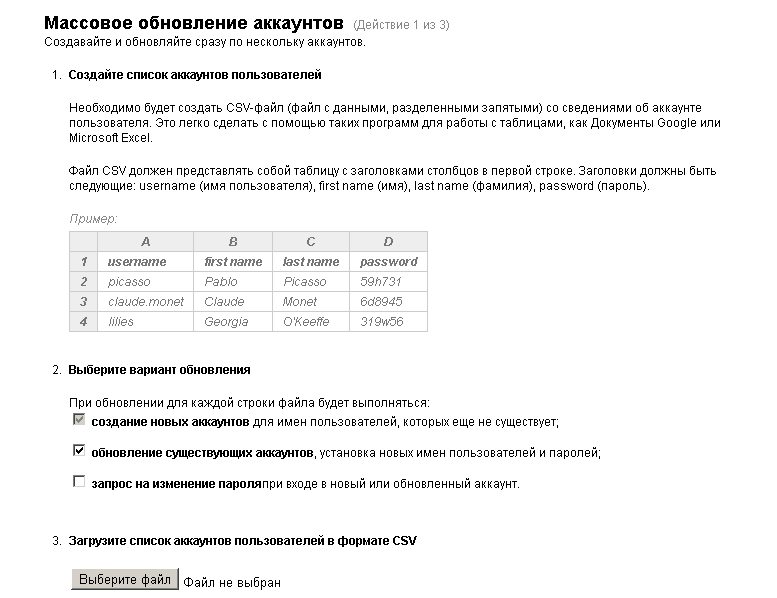
We created such a file and specified passwords from old mailboxes, loaded the file into a form, the system ate it and said that depending on the volume it would process it from several hours to a day. In fact, all the boxes appeared within thirty minutes.
The main part was made, now we had to somehow transfer mail from old mailboxes to new ones and protect our employees from problems at the time of applying MX records in the DNS.
We thought that Gmail has a mail collection function, through which we can connect to our old mail server and retrieve mail from there. This would allow us at the time of DNS synchronization to be already on the new mail interface and have old mail and new mail there, even if new letters arrive at the old server.
So, we have to work hard - go into each box and set up there pick up mail from the old server. Nothing to do, let's go.
We log in to the box (https://mail.google.com/a/domain.ru/), at the first entrance we enter the captcha, we get into the box. Go to Settings - Accounts , there click on the link "Add your email account."
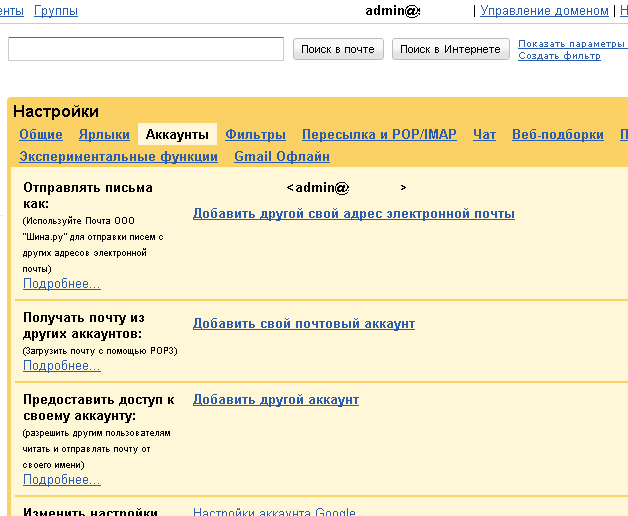
And, in theory, we have to enter there an e-mail similar to the one in which we are, but Google is not only an evil corporation, but also a trick, and when you try to enter such an address, it strongly curses. In principle, this address is used only for illustrative purposes, so we can safely drive anything there, I entered the domain with www, i.e. for example, admin@www.domain.ru . Such a trick Google held and showed the form in which I have already entered the data for collecting the mail of this account from the old server. For every fireman put a tick "Save copies."

After clicking on the “Add account” button, a trial authorization occurs and if the data is incorrect, you will be asked to correct them. If everything is good, then the account will be added, and the mail will start to get from it.
After all that has been done, it remains only to register the DNS records on your domain and report the new mail access parameters to all employees. By the way, if the employees looked at the mail through the web interface, going to the site's subdomain (for example, mail.domain.ru), then you can register the same address in Google settings ( Service setting - Email ) and register the corresponding CNAME record in DNS ( after saving the settings, the system will tell you exactly what to register).
For simplicity, you can register in DNS and SMTP with POP3:
Not without a fly in the ointment. In any company, a situation may arise when you need to have access to an employee's mail without his knowledge. Just logging in under his account will not help, because he can delete dangerous letters immediately. Previously, for such cases, the hoster set up redirection of the necessary mailbox to the controlling person’s mailbox control panel, and the employee didn’t know that the mail goes somewhere else to his mailbox. And with Google, such a routing function is available only for paid accounts ($ 50 for each user box), which is understandable;) We avoided this problem rather ugly: we went into each box and set up the redirection to a special address, in which we had already “resolved” the filters , whose letters can be left to read, but whose ones can not be watched, respectively, we also did not give employees access to the web interface - everyone uses mail programs.
The choice was small - “Mail for Domain” Yandex or “Gmail for enterprises” .
After some thought, it was decided in favor of Google, because:
- This is “Evil Corporation”, and all businessmen are adherents of evil :)
- Mail is located abroad, which makes it a bit difficult to get access to third-party mail.
- The mass of additional services, both standard (Docs, Calendar), and additional .
- The ability to connect additional features for the money (more space, mail routing, etc.).
- The ability to create multiple administrators to manage the entire service.
- Known stability and quality of service.
- All the same, Yandex Traffic Code is a Gmail clone for enterprises.
Registration in the system.
Registration in the system is simple. Go to www.google.com/a/cpanel/domain/new and enter your domain (without www).

Next, enter information about the future first administrator (about yourself), your address and information about the company.
')
On the next page we enter the login and password for the future administrator.
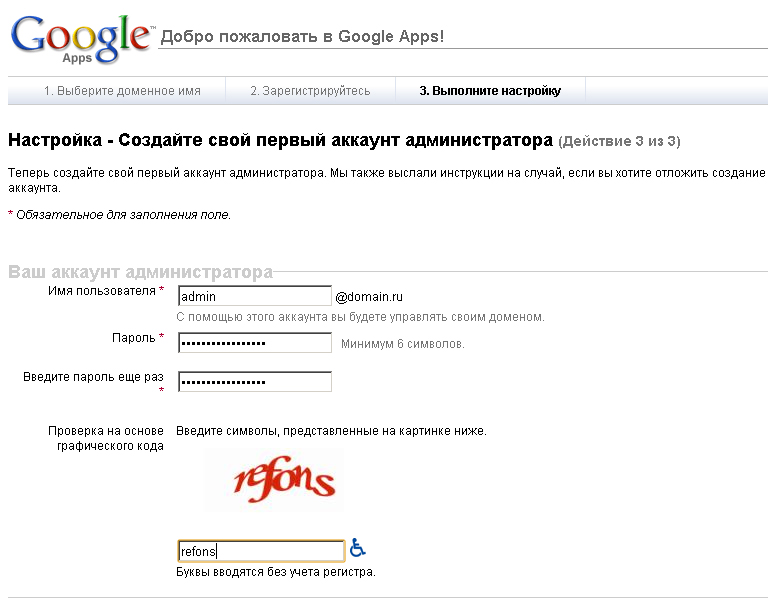
Everything. Domain added. Now we can log in and customize the service for ourselves, create mailboxes, register MX records in DNS, and confirm domain rights.

But we had one big problem. There are about 30 boxes in the organization, they are constantly used, some even on weekends. Therefore, one of the main tasks was to make the transition process the least painful.
Transferring existing mailboxes and mail.
Creation of boxes.
Google has a handy feature for downloading addresses from a CSV table ( Additional Tools - Bulk Load ).In Excel or in Notepad we create a table of four columns, where the first column is the login, the second is the name, the third is the last name, the fourth is the password. Please note that the file should be in windows-1251 encoding (somewhere in the examples a sample file is offered, but it is in UTF-8, such a file will create Russian names with shortcuts), and the separator is a comma. And be sure to specify the real names / surnames, because This information will then appear in the mail account itself (I wrote x3 to some accounts, because I did not know the data, then I was puzzled when I received a letter from x3, x3).
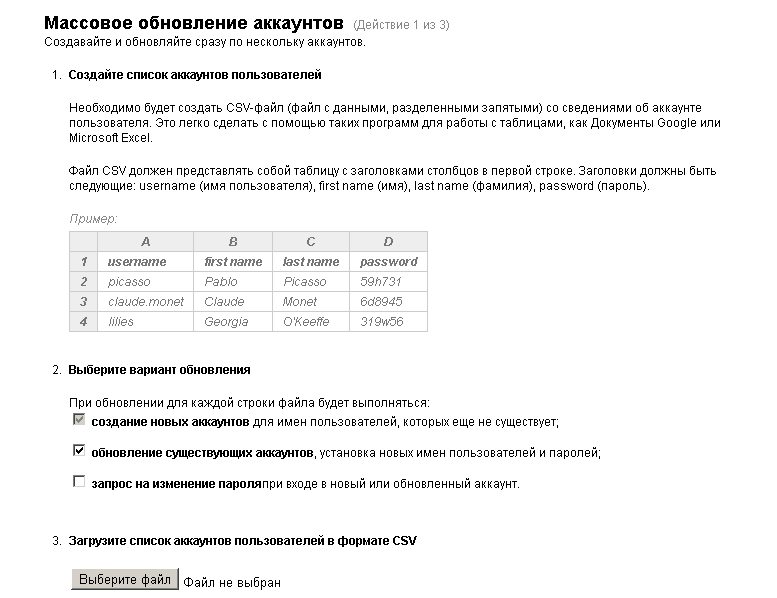
We created such a file and specified passwords from old mailboxes, loaded the file into a form, the system ate it and said that depending on the volume it would process it from several hours to a day. In fact, all the boxes appeared within thirty minutes.
Mail transfer.
The main part was made, now we had to somehow transfer mail from old mailboxes to new ones and protect our employees from problems at the time of applying MX records in the DNS.
We thought that Gmail has a mail collection function, through which we can connect to our old mail server and retrieve mail from there. This would allow us at the time of DNS synchronization to be already on the new mail interface and have old mail and new mail there, even if new letters arrive at the old server.
So, we have to work hard - go into each box and set up there pick up mail from the old server. Nothing to do, let's go.
We log in to the box (https://mail.google.com/a/domain.ru/), at the first entrance we enter the captcha, we get into the box. Go to Settings - Accounts , there click on the link "Add your email account."
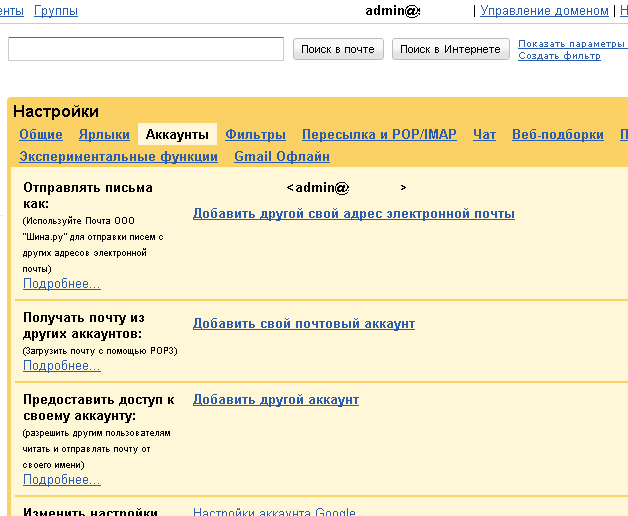
And, in theory, we have to enter there an e-mail similar to the one in which we are, but Google is not only an evil corporation, but also a trick, and when you try to enter such an address, it strongly curses. In principle, this address is used only for illustrative purposes, so we can safely drive anything there, I entered the domain with www, i.e. for example, admin@www.domain.ru . Such a trick Google held and showed the form in which I have already entered the data for collecting the mail of this account from the old server. For every fireman put a tick "Save copies."

After clicking on the “Add account” button, a trial authorization occurs and if the data is incorrect, you will be asked to correct them. If everything is good, then the account will be added, and the mail will start to get from it.
After all that has been done, it remains only to register the DNS records on your domain and report the new mail access parameters to all employees. By the way, if the employees looked at the mail through the web interface, going to the site's subdomain (for example, mail.domain.ru), then you can register the same address in Google settings ( Service setting - Email ) and register the corresponding CNAME record in DNS ( after saving the settings, the system will tell you exactly what to register).
For simplicity, you can register in DNS and SMTP with POP3:
- smtp CNAME smtp.gmail.com
- pop CNAME pop.gmail.com
Chagrin.
Not without a fly in the ointment. In any company, a situation may arise when you need to have access to an employee's mail without his knowledge. Just logging in under his account will not help, because he can delete dangerous letters immediately. Previously, for such cases, the hoster set up redirection of the necessary mailbox to the controlling person’s mailbox control panel, and the employee didn’t know that the mail goes somewhere else to his mailbox. And with Google, such a routing function is available only for paid accounts ($ 50 for each user box), which is understandable;) We avoided this problem rather ugly: we went into each box and set up the redirection to a special address, in which we had already “resolved” the filters , whose letters can be left to read, but whose ones can not be watched, respectively, we also did not give employees access to the web interface - everyone uses mail programs.
Source: https://habr.com/ru/post/111552/
All Articles