Several non-standard ways to use Dropbox
There are many ways to use Dropbox. Dropbox was originally intended for backup and sharing of files, but later users began to find new areas of application of this service. Here are some of them that you may not yet know.
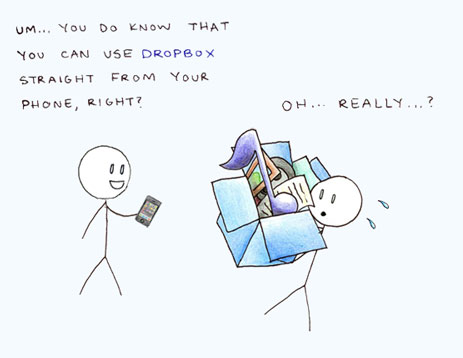
Many instant messengers allow the user to choose in which folder to store the message history. For example, Miranda or Pidgin. As such a folder, you can choose Dropbox and synchronize chat logs from all computers you work on. Or simply install the portable version of your client. But you need to remember that at the end of the work you need to close the client, otherwise file conflicts may occur.
Some applications, such as uTorrent or Transmission are able to perform automatic search in a particular folder. If you make Dropbox such a folder, then any torrent file that you put there will start in the client and start downloading. To do this, go to settings -> folders -> location of torrents and select the appropriate folders in Dropbox.
')

If you have employees, or a whole team of freelancers who work remotely, then Dropbox will help in working together.
For example, someone copied a video for a corporate blog to Dropbox. The following employee edited it as soon as Dropbox synced. Then, anyone can send a video to Youtube in a couple of clicks. There is only one question that does not apply to Dropbox: where do you get such disciplined employees?
Almost all games allow you to select a folder for saving game data. Why not put your saves on Dropbox? Then you can continue the game from any computer where the game is installed.
Well, at the end I would like to tell you about one very useful service for adding files to Dropbox via email. It will be about Send to Dropbox. First of all, you need to give the service permission to access your Dropbox account (the login and password are not transferred). To do this, click on Connect to Dropbox.

Once connected to Dropbox, you will be redirected to a page with the email address and file transfer settings generated for you.

In the How we should organize your files section, you can define the folder structure for storing files uploaded using Send to Dropbox.
By default, files are added to the main Attachments folder. To organize files, you can specify nesting levels of folders based on the attributes of the mail message: Sender's Address, Date, Subject.
Original article: storecrowd.com/blog/dropbox-hacks
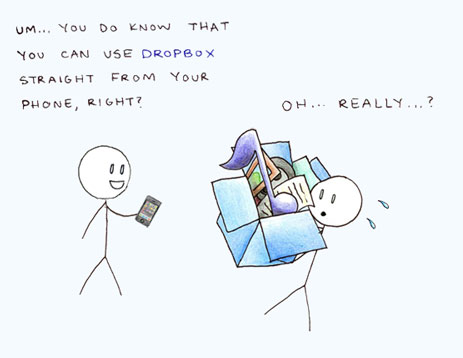
Synchronize message history
Many instant messengers allow the user to choose in which folder to store the message history. For example, Miranda or Pidgin. As such a folder, you can choose Dropbox and synchronize chat logs from all computers you work on. Or simply install the portable version of your client. But you need to remember that at the end of the work you need to close the client, otherwise file conflicts may occur.
Folder for torrent files
Some applications, such as uTorrent or Transmission are able to perform automatic search in a particular folder. If you make Dropbox such a folder, then any torrent file that you put there will start in the client and start downloading. To do this, go to settings -> folders -> location of torrents and select the appropriate folders in Dropbox.
')

Group work with files
If you have employees, or a whole team of freelancers who work remotely, then Dropbox will help in working together.
For example, someone copied a video for a corporate blog to Dropbox. The following employee edited it as soon as Dropbox synced. Then, anyone can send a video to Youtube in a couple of clicks. There is only one question that does not apply to Dropbox: where do you get such disciplined employees?
Saving in games
Almost all games allow you to select a folder for saving game data. Why not put your saves on Dropbox? Then you can continue the game from any computer where the game is installed.
Well, at the end I would like to tell you about one very useful service for adding files to Dropbox via email. It will be about Send to Dropbox. First of all, you need to give the service permission to access your Dropbox account (the login and password are not transferred). To do this, click on Connect to Dropbox.

Once connected to Dropbox, you will be redirected to a page with the email address and file transfer settings generated for you.

In the How we should organize your files section, you can define the folder structure for storing files uploaded using Send to Dropbox.
By default, files are added to the main Attachments folder. To organize files, you can specify nesting levels of folders based on the attributes of the mail message: Sender's Address, Date, Subject.
Original article: storecrowd.com/blog/dropbox-hacks
Source: https://habr.com/ru/post/111535/
All Articles