Installing Windows 7 on Macbook Air 2010 Late main and only OS
This post is not written for the sake of holivar, but simply to share experiences. Immediately answer the main part of the questions:
- Why is this necessary?
- It's just necessary!
- There is MacOS, why on Mac Windows?
- Everyone chooses for himself what is more convenient for him to work with! I like Apple's hardware, but I'm used to working in Windows!
- Are there virtual machines?
- They work slowly!
- Is there a bootcamp !?
- Air has little space, and only Windows takes about 30-40GB, with all the software!
Answered all the questions ?! If you are still interested in how to crank it, then welcome to the post ...
If you have an external CD drive, perhaps this post is not for you, here I will tell you how to install Windows on your MacBook Air without a drive.
In order to turn it all up, we need:
To begin, let's prepare the flash drive and make it bootable. For this we need a PC with Windows 7 and a disk from Windows (preferably x64, since the laptop supports x64).

We insert a 4GB flash drive into USB, type CMD in the search, right-click "Run as Administrator".
Then dials diskpart (this is a system utility for breaking disks, an analogue of the old fdisk). Now, in stages, what we do in the diskpart :
Learn more about diskpart : http://support.microsoft.com/kb/300415
Now we have a USB flash drive formatted in FAT32, which is active, i.e. can become bootable.
In order to install the bootloader, you need to do this in CMD:
Everything! Now our flash drive is bootable with the Windows 7 boot loader installed, it remains to copy all the files from the Windows 7 CD to this flash drive, this can be done as a guide, or in any other convenient way.
If it were so simple, and you could just insert a flash drive into your Macbook and install Windows 7, this would not be the case.
And so on points:
We answer negatively to the proposal to divide the disk into sections and insert a Windows disk, and simply close the Bootcamp.
Learn how to work with Bootcamp: http://support.apple.com/kb/ht4407
')
All my attempts to get Macbook to see the bootable flash drive failed, so I had to use Google.
It turns out I'm not the only one who needs a clean Windows / Linux on a Macbook, and for that there is a rEFIt program.
Download it from the official website: http://refit.sourceforge.net/ . I installed myself the latest version 0.14. It is installed as standard, like any application in MacOS.
After installation, you must restart the computer 2 times. On the second reboot, you need to hold down the right-option and a similar menu will appear (USB Flash with Windows should be in a MacBook):

Your default will be a MacOS icon and a Windows icon. We need to choose Windows.
After running the installer, enter the key, select "full installation".
A list of sections for which SSD is assigned will be displayed:
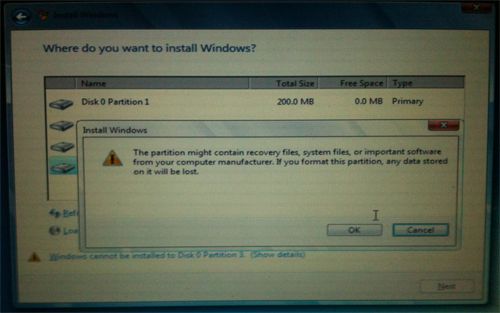
Delete all sections! And we create new ones, while creating Windows, they will offer, or rather order, the creation of a system partition of 100 MB.
I broke the disk into 100MB (), 40GB (system), and the rest.
As everything is established, the computer will reboot, and Windows will start, in the beginning, it will probably hang on a white screen for a long time, and look for the MacOS partition, it will be cured after installation by the driver, and the Bootcamp application in Windows to quickly find the necessary partition, hold down the left option and selects a disk with Windows.
After the installation is complete, install the drivers from the second flash drive, reboot. After rebooting, go to Bootcamp, select the disk to boot Windows and click restart now. EVERYTHING! Now you will not see the white screen turning on the Macbook for about a minute.
After working 2 days, on a new MacBook, I appreciated all the advantages of SSD. Windows loads 10-15 seconds (from pressing the power button, before all the icons in the system are loaded)
Word opens in 1 second
Photoshop CS5 - the first time in 4 seconds, if you turn it off and on again for 2 seconds (most likely due to ReadyBoost, and all sorts of new features in Windows 7)
Instant application response time.
And all this with a combination of Core2Duo, DDR3, Multi-touchpad, 1440x900 ...
In short, I am very satisfied! And it doesn't matter what it costs Windows or MacOS, because the MacBook Air 2010 Late is a great piece of hardware!
Happy New Year to all and good gifts!
- Why is this necessary?
- It's just necessary!
- There is MacOS, why on Mac Windows?
- Everyone chooses for himself what is more convenient for him to work with! I like Apple's hardware, but I'm used to working in Windows!
- Are there virtual machines?
- They work slowly!
- Is there a bootcamp !?
- Air has little space, and only Windows takes about 30-40GB, with all the software!
Answered all the questions ?! If you are still interested in how to crank it, then welcome to the post ...
If you have an external CD drive, perhaps this post is not for you, here I will tell you how to install Windows on your MacBook Air without a drive.
In order to turn it all up, we need:
- 2 USB flash drives (one for Windows 7 (from 4GB), the other for drivers (from 1 GB))
- 1 PC - with Windows 7
- the Internet
- and of course the new Macbook Air 2010 Late
Stage 1. Preparing a bootable flash drive with Windows 7
To begin, let's prepare the flash drive and make it bootable. For this we need a PC with Windows 7 and a disk from Windows (preferably x64, since the laptop supports x64).

We insert a 4GB flash drive into USB, type CMD in the search, right-click "Run as Administrator".
Then dials diskpart (this is a system utility for breaking disks, an analogue of the old fdisk). Now, in stages, what we do in the diskpart :
- We type list disk (a list of disks will appear, we are looking for our 4GB flash drive, I have it disk 3)
- select disk 3 (choose our flash drive)
- clean (erase everything from it)
- create partition primary (create a primary partition on it)
- select partition 1 (go to the created partition)
- active (make the section active)
- format fs = fat32 quick (format, can be formatted in NTFS)
- assign (we connect the disk, and assign it a letter)
- exit (exit, do not close cmd, we still need it)
Learn more about diskpart : http://support.microsoft.com/kb/300415
Now we have a USB flash drive formatted in FAT32, which is active, i.e. can become bootable.
In order to install the bootloader, you need to do this in CMD:
- F: (I have a CD-ROM indicated by the letter F :, you may have another)
- cd \ boot \
- bootsect / nt60 E: (where E: this is the name of the flash drive)
Everything! Now our flash drive is bootable with the Windows 7 boot loader installed, it remains to copy all the files from the Windows 7 CD to this flash drive, this can be done as a guide, or in any other convenient way.
Stage 2. Preparing Your Macbook Air
If it were so simple, and you could just insert a flash drive into your Macbook and install Windows 7, this would not be the case.
And so on points:
- First we need drivers for Windows 7, on the flash drive that comes with Air, there are no drivers (by the way, the flash drive that comes with is defined as an external CD-ROM).
- Take a second flash drive, format it in Fat32 using disk utility.
- Run the bootcamp. And to the question whether we have a similar flash drive or driver disk, we answer no, and ask to download from the Internet:
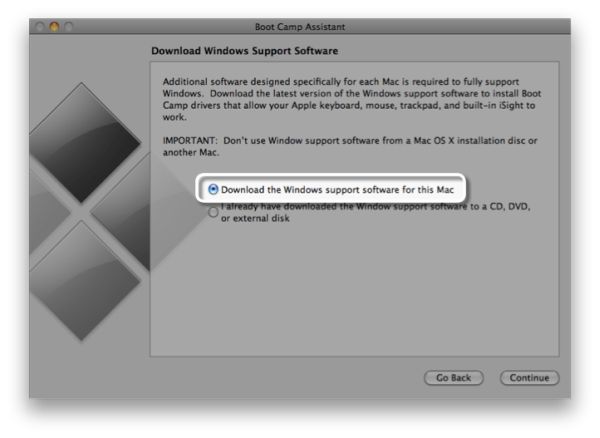
- After everything is downloaded, write it to our flash drive by selecting the item, write to an external disk:
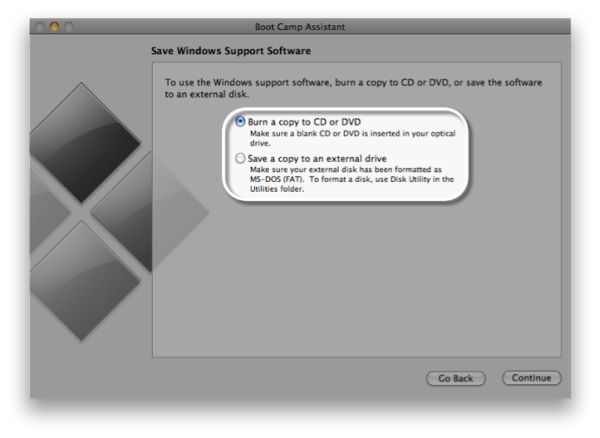
We answer negatively to the proposal to divide the disk into sections and insert a Windows disk, and simply close the Bootcamp.
Learn how to work with Bootcamp: http://support.apple.com/kb/ht4407
')
Step 3: Make the Macbook see USB Flash from Windows
All my attempts to get Macbook to see the bootable flash drive failed, so I had to use Google.
It turns out I'm not the only one who needs a clean Windows / Linux on a Macbook, and for that there is a rEFIt program.
Download it from the official website: http://refit.sourceforge.net/ . I installed myself the latest version 0.14. It is installed as standard, like any application in MacOS.
After installation, you must restart the computer 2 times. On the second reboot, you need to hold down the right-option and a similar menu will appear (USB Flash with Windows should be in a MacBook):

Your default will be a MacOS icon and a Windows icon. We need to choose Windows.
After running the installer, enter the key, select "full installation".
A list of sections for which SSD is assigned will be displayed:
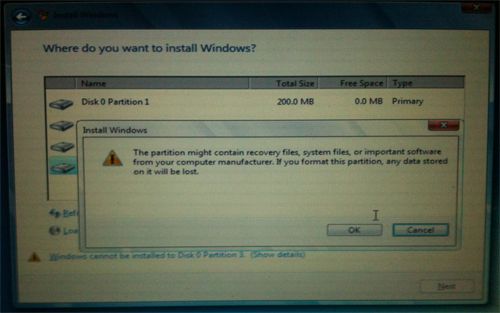
Delete all sections! And we create new ones, while creating Windows, they will offer, or rather order, the creation of a system partition of 100 MB.
I broke the disk into 100MB (), 40GB (system), and the rest.
As everything is established, the computer will reboot, and Windows will start, in the beginning, it will probably hang on a white screen for a long time, and look for the MacOS partition, it will be cured after installation by the driver, and the Bootcamp application in Windows to quickly find the necessary partition, hold down the left option and selects a disk with Windows.
After the installation is complete, install the drivers from the second flash drive, reboot. After rebooting, go to Bootcamp, select the disk to boot Windows and click restart now. EVERYTHING! Now you will not see the white screen turning on the Macbook for about a minute.
A bit about how it all works.
After working 2 days, on a new MacBook, I appreciated all the advantages of SSD. Windows loads 10-15 seconds (from pressing the power button, before all the icons in the system are loaded)
Word opens in 1 second
Photoshop CS5 - the first time in 4 seconds, if you turn it off and on again for 2 seconds (most likely due to ReadyBoost, and all sorts of new features in Windows 7)
Instant application response time.
And all this with a combination of Core2Duo, DDR3, Multi-touchpad, 1440x900 ...
In short, I am very satisfied! And it doesn't matter what it costs Windows or MacOS, because the MacBook Air 2010 Late is a great piece of hardware!
Happy New Year to all and good gifts!
Source: https://habr.com/ru/post/111030/
All Articles