Reports in Quest vWorkspace 7.2
How important is IT reporting? Most admins do not use it at all - it works, and it’s great. However, in large companies building beautiful graphs “Who? Where? From where Why? .. ”takes an important part in the work of IT departments. Indeed, almost every meeting, and especially to summarize the month-quarter-half-year-year, is highly recommended to come with beautiful pictures, what the IT budget is spent on :). Just about building reports in relation to the software Quest vWorkspace 7.2 we will talk today.
Let me remind you that vWorkspace is software for building VDI-solutions, including Enterprise-level. Until now, the lack of the ability of the built-in tools to find out which users were connected, how many failures, and what actions a particular system administrator performed was upset. However, starting from version 7.2, we finally have such an opportunity!
So, we have VDI deployed on the basis of vWorkspace. SQL is used as a database. Now let's try to set up reporting (in Quest terms - “Reporting”). To do this, using the vWorkspace Management Console, open the “Database Configuration” menu.

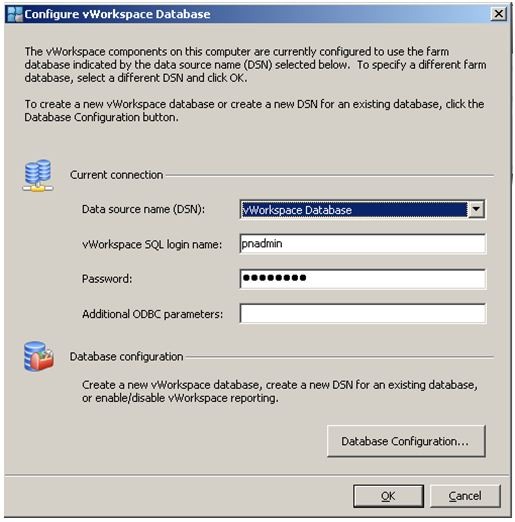
')
Then we create a new database on the SQL server where the database of the vWorkspace software itself is located.
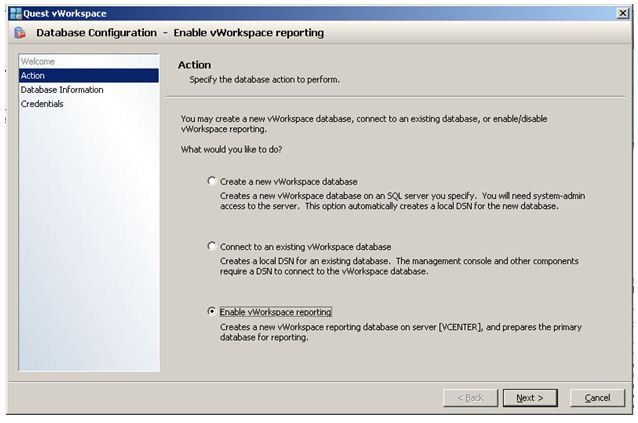
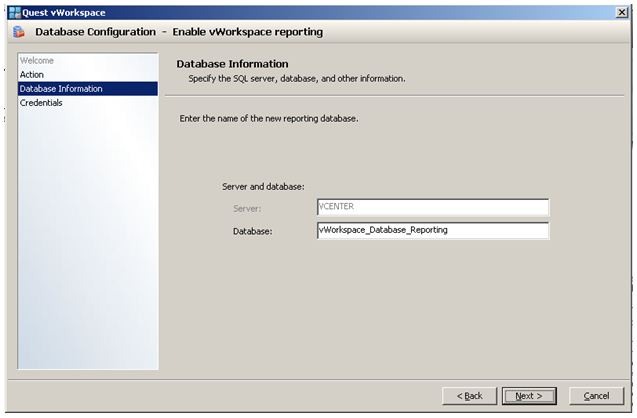
Next, enter the SQL administrator credentials (I used the built-in SA, but this is not necessary) and the new Report Viewer user (default name) to connect to the database.

Excellent - reporting database created!

After creating this database, our vWorkspace farm will begin collecting data for the subsequent creation of reports.
Actually, to create and view reports, we need the role of vWorkspace Reporting. It is automatically installed when you select the Simple option when installing vWorkspace or it can be installed on any PC using the Advanced option -> Reporting and Logging Role.


After installation, the Start -> Programs -> Quest Software -> vWorkspace -> Report Viewer shortcut appears in the Start menu.
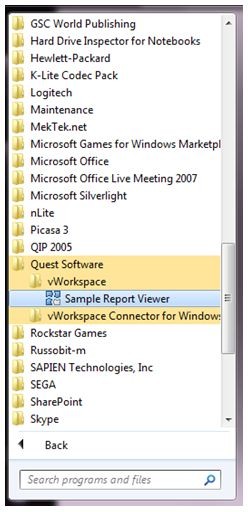
When you first start, you will be prompted to configure a connection to the reporting database.
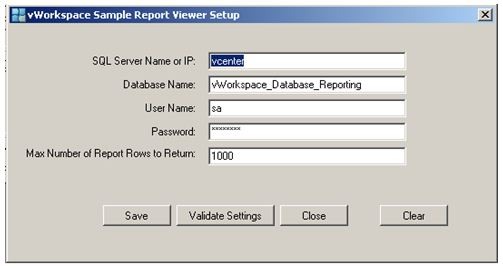
Finally, we can open as an example any of the reports (there are 18 of them) that come with the software. These reports are located in the same folder as the vWorkspace Sample Reporte Viewer (the default is C: \ Program Files \ Quest Software \ vWorkspace \ Reporting). For example, let's open a report on user activity.

Here you can see the description of the report and queries to the SQL database, as well as export the data to a csv file.
Let's take a look at the graphs that are compiled on the example of reports exported to Excel (all figures are taken from the Quest company blog (http://communities.quest.com/community/vworkspace)

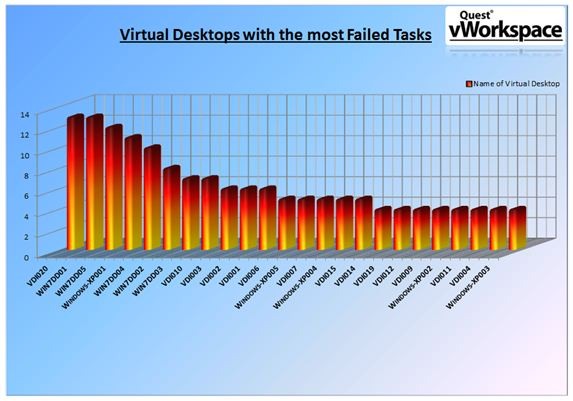
As you can see, even with “default” reports, you can show your superiors what money is spent on and that the IT department does not eat their bread for nothing!
Always glad to your comments.
Your Mikhalych.
Let me remind you that vWorkspace is software for building VDI-solutions, including Enterprise-level. Until now, the lack of the ability of the built-in tools to find out which users were connected, how many failures, and what actions a particular system administrator performed was upset. However, starting from version 7.2, we finally have such an opportunity!
So, we have VDI deployed on the basis of vWorkspace. SQL is used as a database. Now let's try to set up reporting (in Quest terms - “Reporting”). To do this, using the vWorkspace Management Console, open the “Database Configuration” menu.

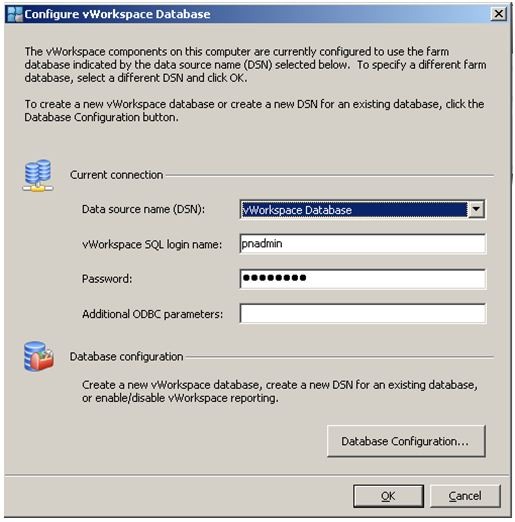
')
Then we create a new database on the SQL server where the database of the vWorkspace software itself is located.
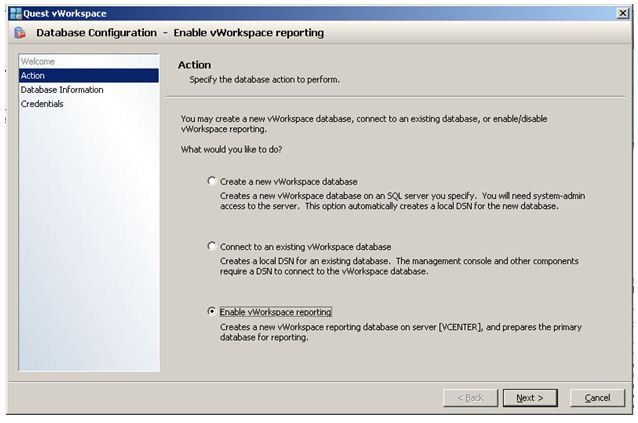
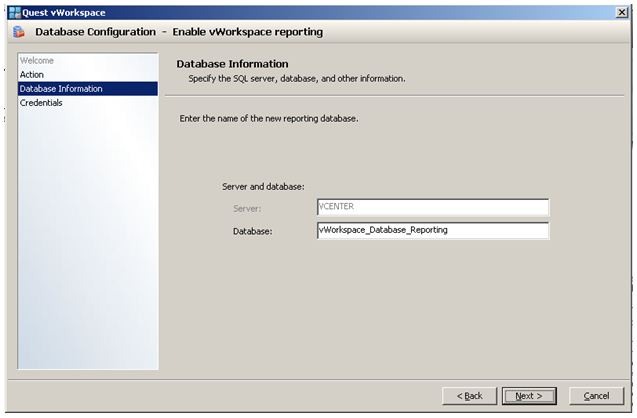
Next, enter the SQL administrator credentials (I used the built-in SA, but this is not necessary) and the new Report Viewer user (default name) to connect to the database.

Excellent - reporting database created!

After creating this database, our vWorkspace farm will begin collecting data for the subsequent creation of reports.
Actually, to create and view reports, we need the role of vWorkspace Reporting. It is automatically installed when you select the Simple option when installing vWorkspace or it can be installed on any PC using the Advanced option -> Reporting and Logging Role.


After installation, the Start -> Programs -> Quest Software -> vWorkspace -> Report Viewer shortcut appears in the Start menu.
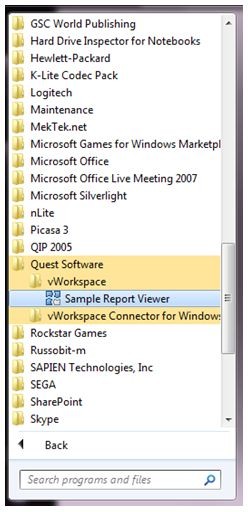
When you first start, you will be prompted to configure a connection to the reporting database.
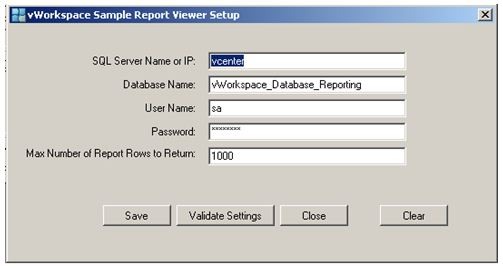
Finally, we can open as an example any of the reports (there are 18 of them) that come with the software. These reports are located in the same folder as the vWorkspace Sample Reporte Viewer (the default is C: \ Program Files \ Quest Software \ vWorkspace \ Reporting). For example, let's open a report on user activity.

Here you can see the description of the report and queries to the SQL database, as well as export the data to a csv file.
Let's take a look at the graphs that are compiled on the example of reports exported to Excel (all figures are taken from the Quest company blog (http://communities.quest.com/community/vworkspace)

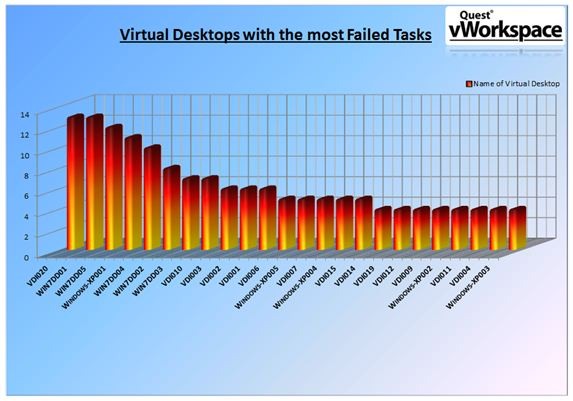
As you can see, even with “default” reports, you can show your superiors what money is spent on and that the IT department does not eat their bread for nothing!
Always glad to your comments.
Your Mikhalych.
Source: https://habr.com/ru/post/110836/
All Articles