Basic UI Android Application Development Patterns
Since the development of applications for Android is gaining popularity, I think the review of the main UI patterns for Android applications will be useful to someone. The basis for the article is this one here source. Considered patterns: Dashboard, Action Bar, Quick Actions, Search Bar and Companion Widget.
In my opinion, the theme of UI patterns is important for several reasons:
The interface design principles noted by Google engineers are:
UI Design Patterns (similar to Software Design Patterns) describe a common solution for re-occurring tasks / problems and arise as a “byproduct” of the design process.
Below are five UI patterns with examples based on the well-known application .
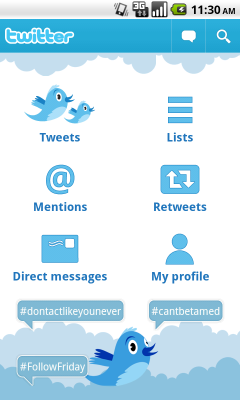
')
Dashboard (Toolbar) - provides a description of the main features of the application, is the main menu of the application. Dashboard occupies the entire screen, focuses on 3-6 of the most important functions of the application, may also contain information about updates.
Since the Dashboard pattern is essentially the face of the application, you need to be especially careful about its development.
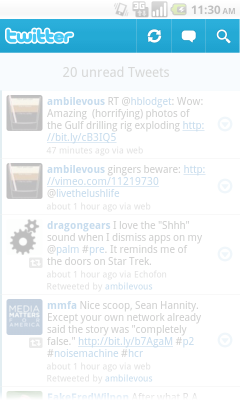
Action Bar provides quick access to additional functions of the application, is the best solution for presenting functions used from any point of the application (search, synchronization, refresh, etc.).
Action Bar is not a full replacement of the menu, but contains key actions that the user can perform (the user should not enter the menu to perform these actions). At the same time, the pattern should not contain contextual actions (such as copy / paste). The Action Bar can also be used to guide the user in the application (namely, show him where he is).
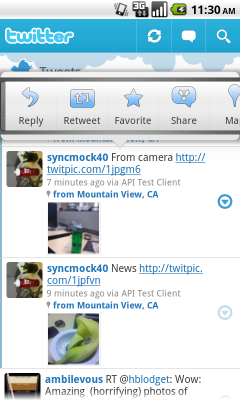
Quick Actions - provides access to the contextual functions of the application, is called when you click on the “target”, is displayed in eran as a popup. Key features of Quick Actions: actions must be consistent with the context, be simple and understandable (icons can be used), actions should not be many. It is also worth noting that a pop-up popup should not overlap “targets” (should appear either from below, or from above relative to “goals”). It is recommended to use this pattern when there is no detailed description of the item-a, as well as when the application needs to perform additional actions related to the context. Quick Actions should not be used when a multi-select is available.
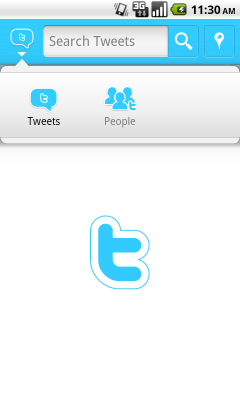
Search Bar - used to search by application (replaces Action Bar). Search Bar must support search suggestions, and may also contain a selector to select the type of search.
Recommendations for the implementation of the pattern: should be used for a simple search on the application, submit rich search suggestions (for example, a title with an icon and description).
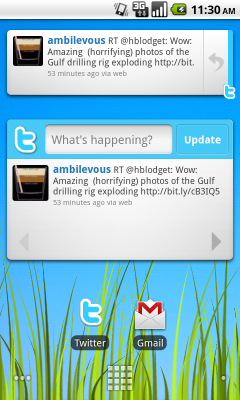
Companion Widget - a widget that represents basic information about the application, can be customized by the user. In addition to the icon, it should have content (description, update icon, maybe some application functions), should save the desktop space, and also provide the user with the ability to customize the appearance of the widget.
Google engineers recommend that more attention be paid to this element of the interface because it plays an important role in interacting with the user. A simple application shortcut is not the best solution.
The considered patterns are basic when developing Android applications, however this does not mean that all of them must be applied. The main thing is still the idea, on the basis of which you can consider various options for solutions (this is to the fact that, it is still to develop from the idea, and not from the pattern).
Good luck with your ideas!
PS If the topic is of interest, you can continue to review other UI patterns.
In my opinion, the theme of UI patterns is important for several reasons:
- Attracting users: patterns help make the application more usable, more understandable.
- Entering the market: following patterns can play an important role in promoting an app to the app market.
- You should not build a bicycle: with the knowledge of patterns, it is much easier to design an application interface using existing solutions.
The interface design principles noted by Google engineers are:
- Simple vs Clear : the interface should be simple (not loaded) and understandable to use.
- Content vs Chrome : you must use the maximum screen, while reducing its visual complexity (use a limited number of buttons / icons)
- Consistent yet engaging : user reaction consistency - the user must understand what he is doing / how to do what he needs
- Enhanced by cloud : user data should be stored in the cloud; the user should be able to select settings (organize data) once, without repeated actions.
UI Design Patterns (similar to Software Design Patterns) describe a common solution for re-occurring tasks / problems and arise as a “byproduct” of the design process.
Below are five UI patterns with examples based on the well-known application .
Dashboard
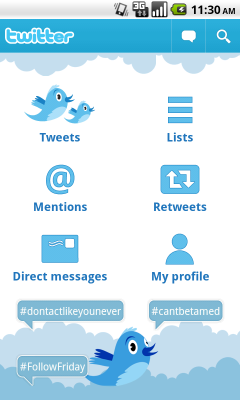
')
Dashboard (Toolbar) - provides a description of the main features of the application, is the main menu of the application. Dashboard occupies the entire screen, focuses on 3-6 of the most important functions of the application, may also contain information about updates.
Since the Dashboard pattern is essentially the face of the application, you need to be especially careful about its development.
Action bar
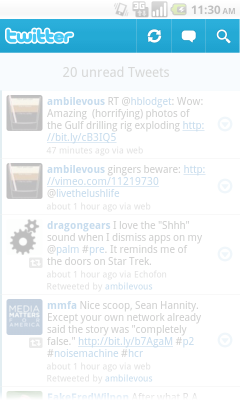
Action Bar provides quick access to additional functions of the application, is the best solution for presenting functions used from any point of the application (search, synchronization, refresh, etc.).
Action Bar is not a full replacement of the menu, but contains key actions that the user can perform (the user should not enter the menu to perform these actions). At the same time, the pattern should not contain contextual actions (such as copy / paste). The Action Bar can also be used to guide the user in the application (namely, show him where he is).
Quick actions
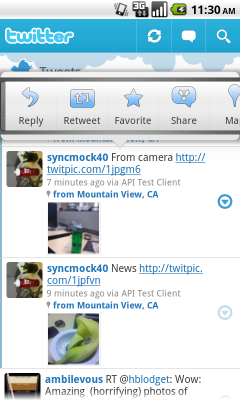
Quick Actions - provides access to the contextual functions of the application, is called when you click on the “target”, is displayed in eran as a popup. Key features of Quick Actions: actions must be consistent with the context, be simple and understandable (icons can be used), actions should not be many. It is also worth noting that a pop-up popup should not overlap “targets” (should appear either from below, or from above relative to “goals”). It is recommended to use this pattern when there is no detailed description of the item-a, as well as when the application needs to perform additional actions related to the context. Quick Actions should not be used when a multi-select is available.
Search bar
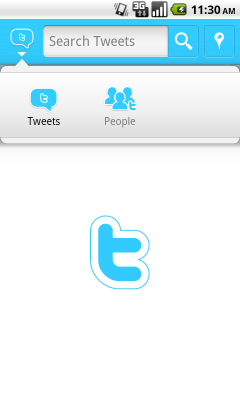
Search Bar - used to search by application (replaces Action Bar). Search Bar must support search suggestions, and may also contain a selector to select the type of search.
Recommendations for the implementation of the pattern: should be used for a simple search on the application, submit rich search suggestions (for example, a title with an icon and description).
Companion widget
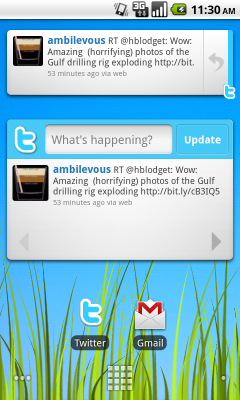
Companion Widget - a widget that represents basic information about the application, can be customized by the user. In addition to the icon, it should have content (description, update icon, maybe some application functions), should save the desktop space, and also provide the user with the ability to customize the appearance of the widget.
Google engineers recommend that more attention be paid to this element of the interface because it plays an important role in interacting with the user. A simple application shortcut is not the best solution.
The considered patterns are basic when developing Android applications, however this does not mean that all of them must be applied. The main thing is still the idea, on the basis of which you can consider various options for solutions (this is to the fact that, it is still to develop from the idea, and not from the pattern).
Good luck with your ideas!
PS If the topic is of interest, you can continue to review other UI patterns.
Source: https://habr.com/ru/post/110003/
All Articles