Development of a price management system for one day. EDocLib usage example
The ability to self-tune the system “for yourself” is perhaps one of the important parameters influencing the choice of a business management solution. However, not all systems allow you to do everything yourself and exactly as needed for a particular company.
Under the cut is an example of how to set up an eDocLib system to manage the price of a company, regardless of the size of the business and the competence of the procurement staff.
First, a little theory. eDocLib is an ECM system or, even more simply, a business process management system that is known to be very different. Someone needs to manage branches in different countries, and someone - one online store. The functionality of the solution is quite wide: from document management to organization of teamwork.
The main feature of eDocLib is the possibility of self-construction of reference books, descriptions, and so on. This example is essentially a demonstration of the ease of setting up the instrument needed in a particular case.
Imagine a company that needs to regularly purchase a fairly large range of products, while, of course, you need to track the prices of these goods from suppliers and update prices.
First, fill out the basic system directories.
In the “Contacts” directory in the “Organizations” section we enter the data of each supplier - the company name, contact person, and telephone number for communication.
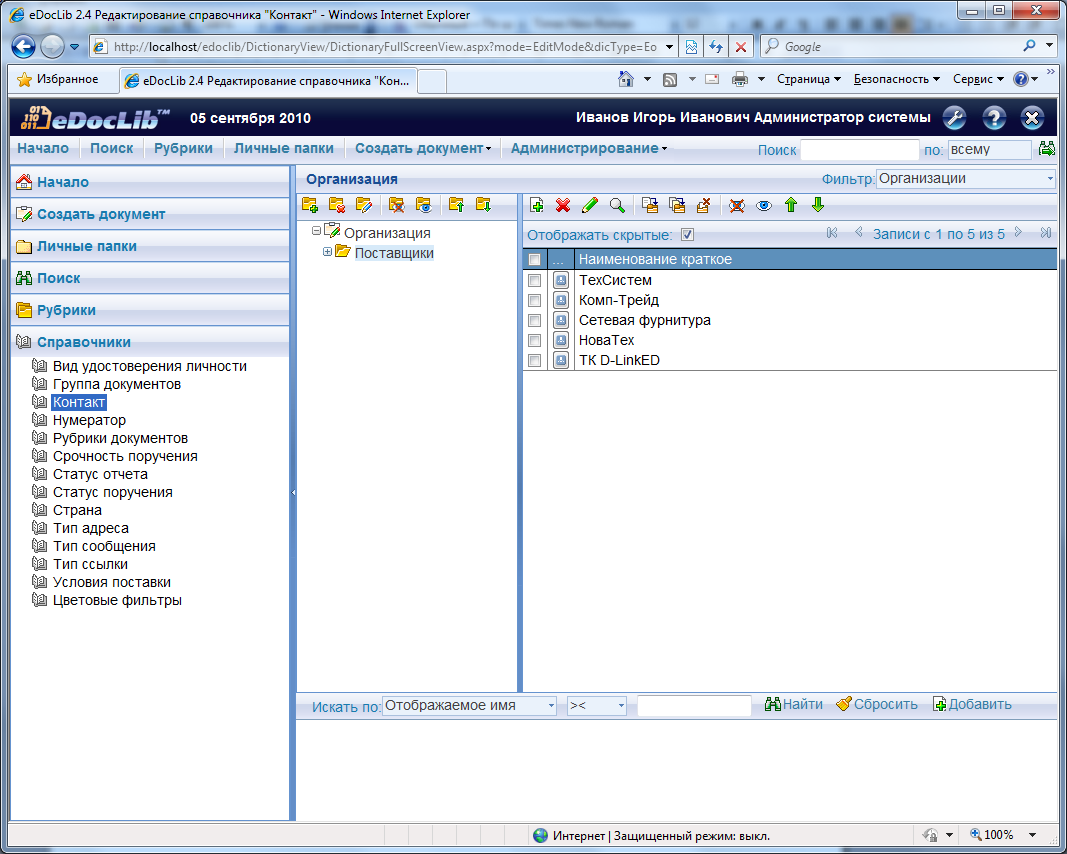
Next - in the same place we create the section "Our Organization". For her, you can make a certain hierarchy of your own company - for example, a management, a purchasing department, a sales department with an indication of specific employees and their contacts. The structure, of course, can be any - in accordance with necessity.
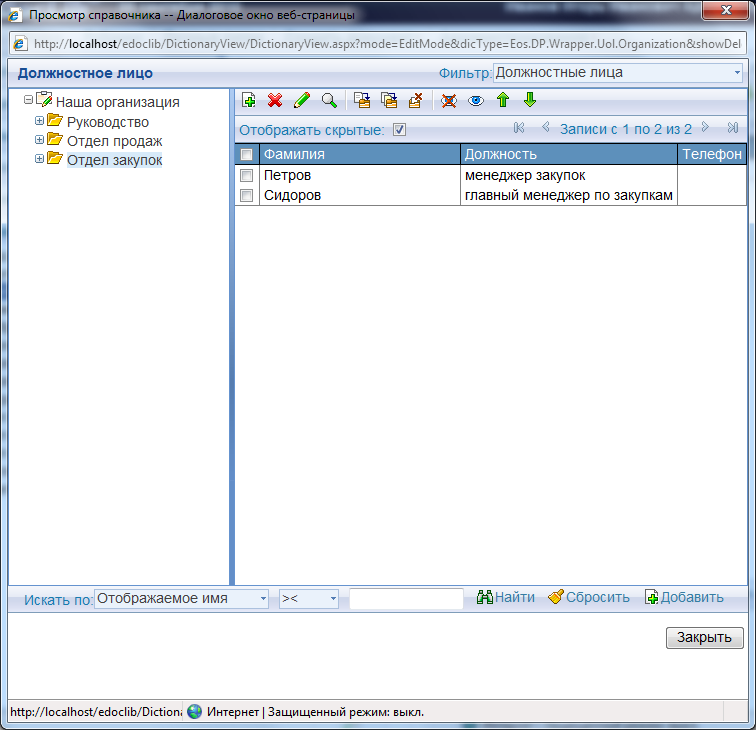
In the “Documents rubrics” directory, we enter all the necessary range of goods, distributing them into separate groups - for example, “Consumables”, “Laptops”, and so on. I’ll say right away that in the future it will be possible to search and sort the prices by groups of nomenclature.
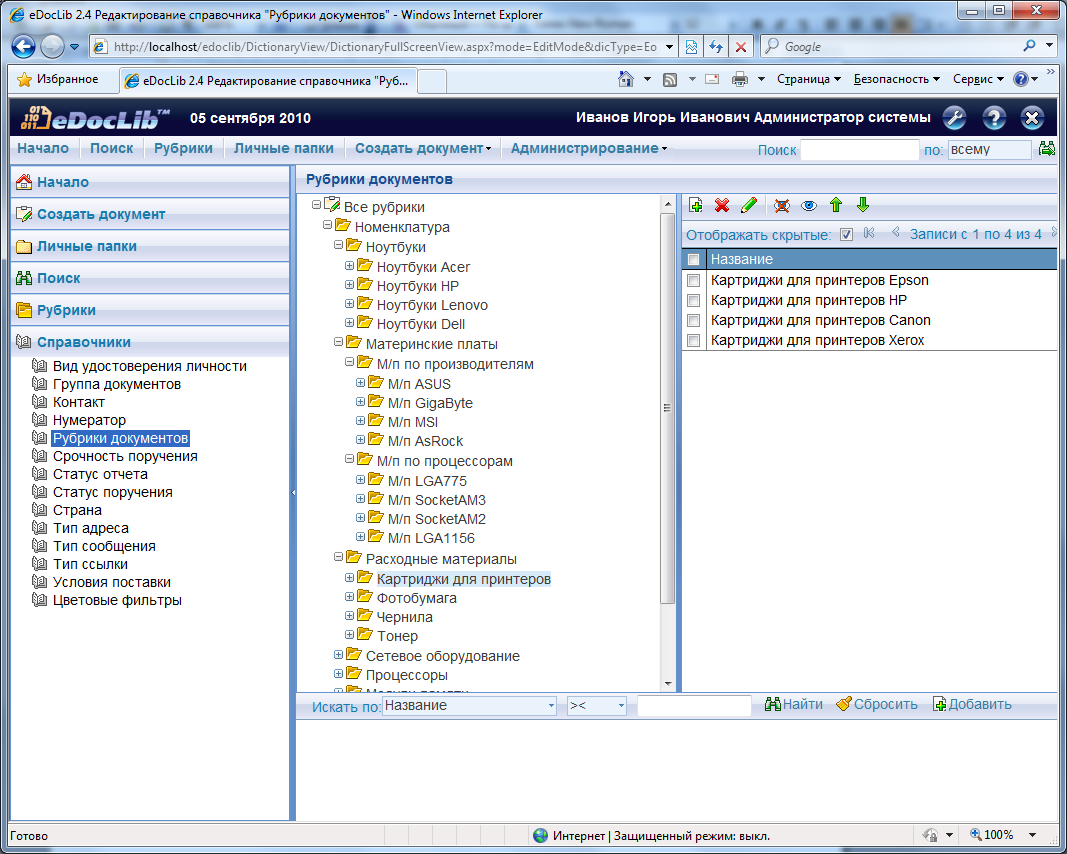
')
After that, create a new directory and call it "Terms of delivery". Here we enter data on delivery options - the possibility of a loan and its term, the need for prepayment, and so on. For these categories, it will also be possible to search and select a price that is more suitable at the moment.
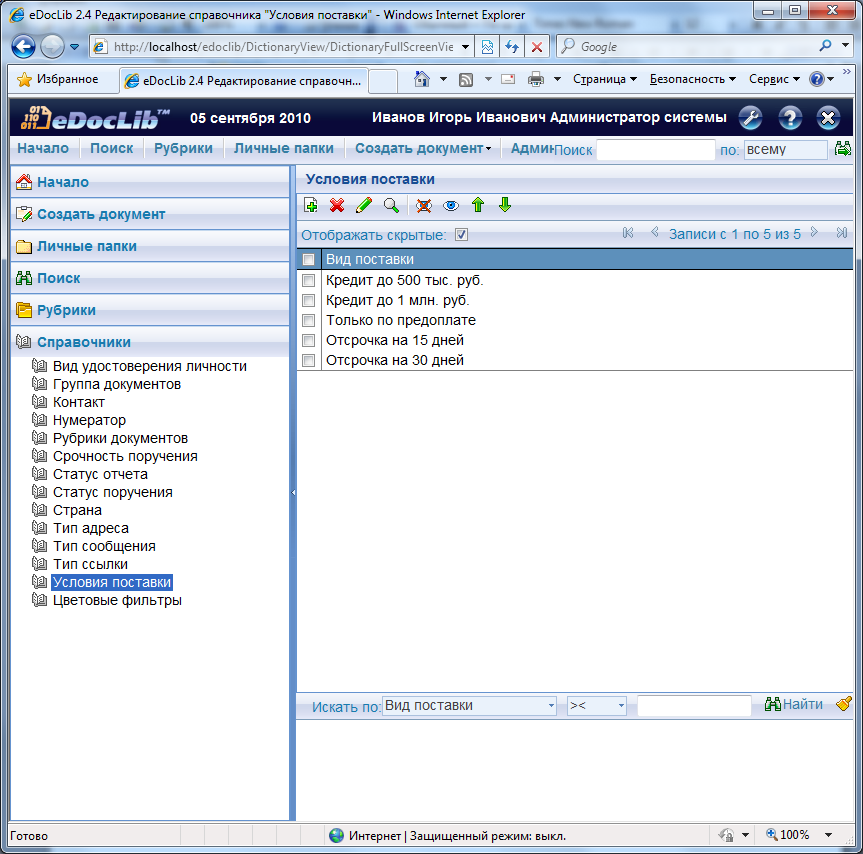
After that, you need to configure the system. To do this, in the configurator you need to create a new type of document with the name “Price list”, then in the form editor we develop an input form for it, open the “Price lists equipment” group in the “Groups of documents” directory. Here we also set up informing to e-mail about actions with this group of documents.
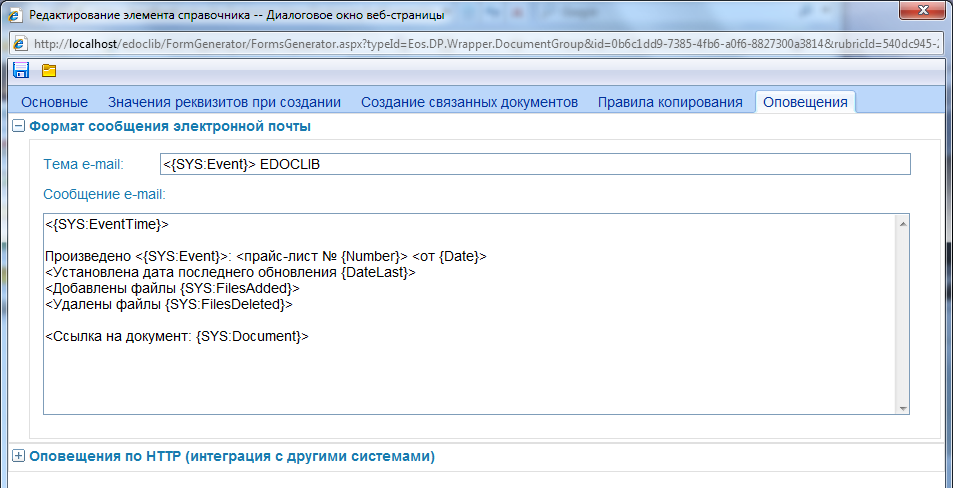
It is possible to highlight those prices that have not been updated for a specific time - for example, two weeks. To do this, in the Color filters directory create the filter "Overdue". After that, we create a personal folder “Price lists”, into which prices will be sent, set up search filters in it - suppose, by nomenclature, by number, by supplier - all that are needed. Then we add the “Overdue” color filter to these filters - thus, all prices that have not been updated for more than two weeks will be immediately visible.

The last step: we create a general search query to select prices for the basic details and a personal query to alert you about the created and edited prices. That's all.
The number of groups in the product range, the list of suppliers and supply options - all this can be expanded and changed in accordance with what exactly the company needs.
What is the result? Once for each supplier, a separate price list is created and the nomenclature presented in this price list is selected. All prices are placed in a personal folder "Price lists".
After updating the prices, new versions will be created with the last update date or other details that need to be changed. New versions will also be sent to users' personal folders; in parallel with this, notifications will be sent to e-mail with links to updated price lists.
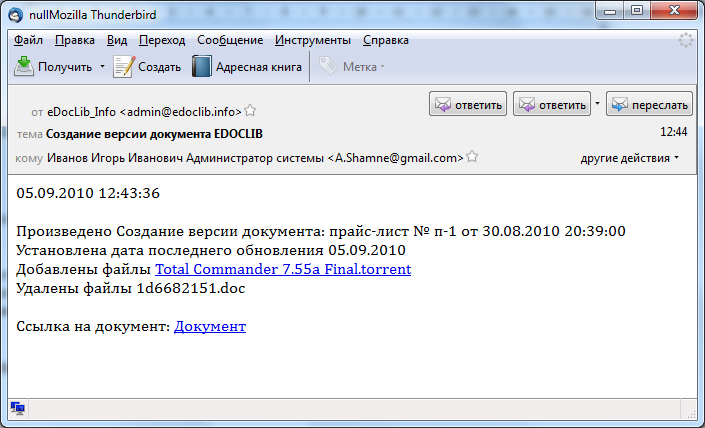
In this example, there are three options for choosing a price list by item: using the appropriate filter, using a search query, and directly in the headings. If the search is performed using a search query, then the search by nomenclature can be combined with other search parameters. In the case of a search for rubrics, selecting the desired item position on the left side, with the right side you can see the price lists containing the item positions of this group.
The eDocLib system has many other features. More information about this can be found here www.eos.ru/eos_products/eos_eDocLib . Also now in development is a demo site with examples of using the system.
System requirements are as follows. Database Server: for working with Microsoft SQL Server DBMS - OS Windows Server 2003/2008, Microsoft SQL Server 2000/2005 DBMS (in all versions with Full-Text Search installed). To work with ORACLE DBMS, any OS supporting ORACLE operation, Oracle 9i DBMS (version 9.2.0.4 and higher) or Oracle 10g (in both versions with Oracle Text installed).
Application server: OS Windows 2003/2008 Server, Microsoft .NET Framework v3.5 SP1, configured Microsoft Internet Information Services version 6.0, 7.0, client part of Oracle DBMS of the corresponding version (only when using Oracle DBMS)
Server Database and application server can be physically located on the same server. In this case, it is possible to work only under OS Windows Server 2003/2008.
Client part: OS Windows 2000 Professional / Windows XP Professional / Windows Vista, Microsoft Internet Explorer 6.0, 7.0.
Under the cut is an example of how to set up an eDocLib system to manage the price of a company, regardless of the size of the business and the competence of the procurement staff.
First, a little theory. eDocLib is an ECM system or, even more simply, a business process management system that is known to be very different. Someone needs to manage branches in different countries, and someone - one online store. The functionality of the solution is quite wide: from document management to organization of teamwork.
The main feature of eDocLib is the possibility of self-construction of reference books, descriptions, and so on. This example is essentially a demonstration of the ease of setting up the instrument needed in a particular case.
Imagine a company that needs to regularly purchase a fairly large range of products, while, of course, you need to track the prices of these goods from suppliers and update prices.
First, fill out the basic system directories.
In the “Contacts” directory in the “Organizations” section we enter the data of each supplier - the company name, contact person, and telephone number for communication.
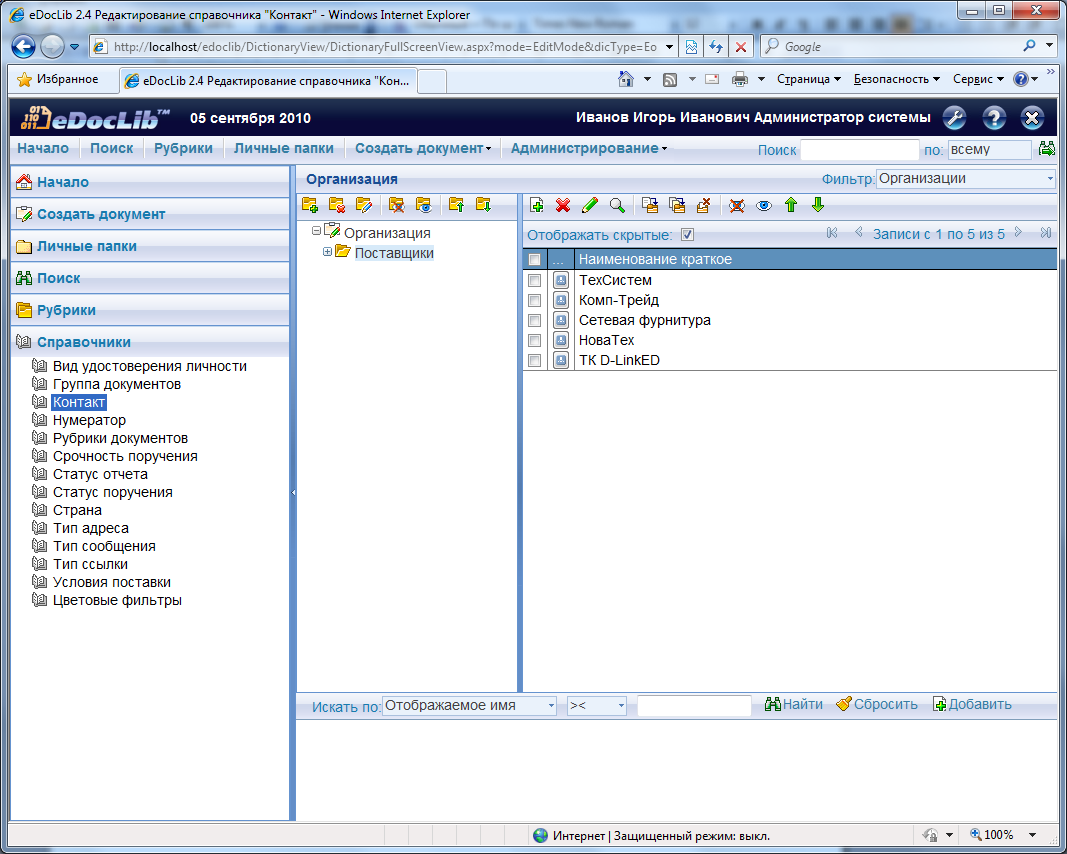
Next - in the same place we create the section "Our Organization". For her, you can make a certain hierarchy of your own company - for example, a management, a purchasing department, a sales department with an indication of specific employees and their contacts. The structure, of course, can be any - in accordance with necessity.
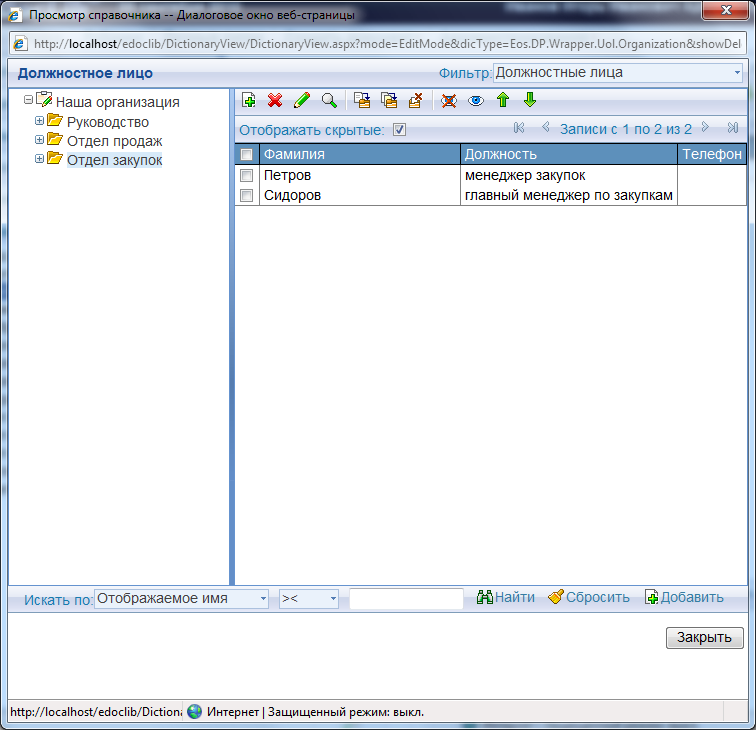
In the “Documents rubrics” directory, we enter all the necessary range of goods, distributing them into separate groups - for example, “Consumables”, “Laptops”, and so on. I’ll say right away that in the future it will be possible to search and sort the prices by groups of nomenclature.
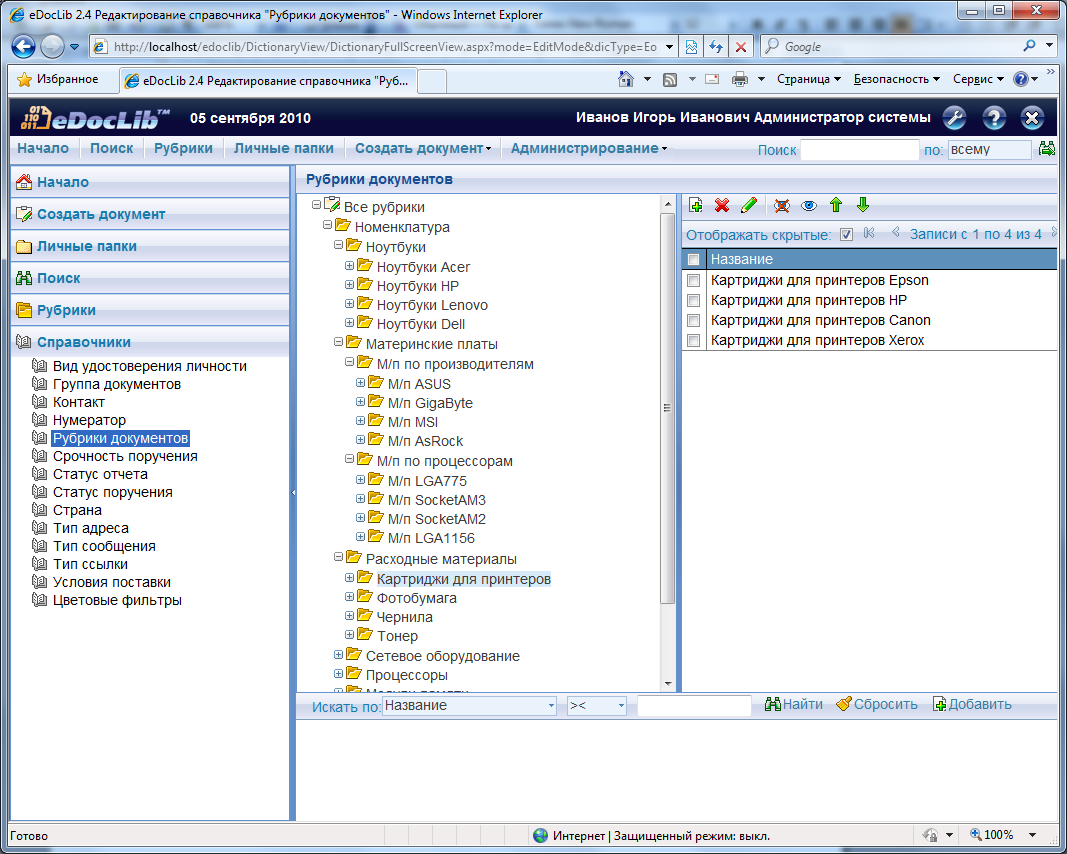
')
After that, create a new directory and call it "Terms of delivery". Here we enter data on delivery options - the possibility of a loan and its term, the need for prepayment, and so on. For these categories, it will also be possible to search and select a price that is more suitable at the moment.
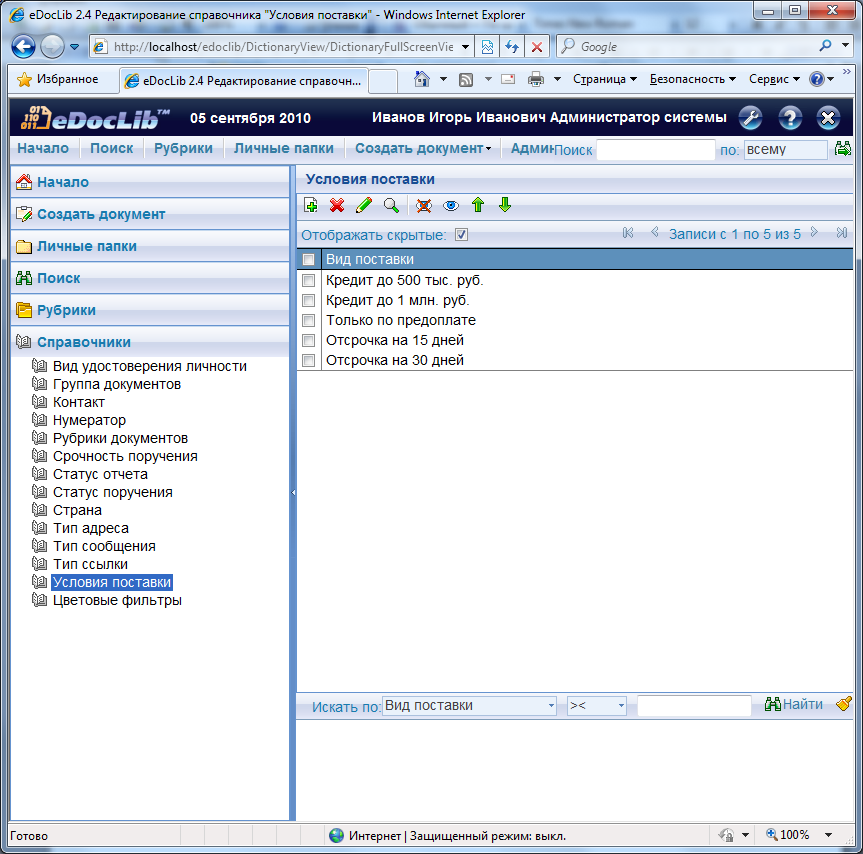
After that, you need to configure the system. To do this, in the configurator you need to create a new type of document with the name “Price list”, then in the form editor we develop an input form for it, open the “Price lists equipment” group in the “Groups of documents” directory. Here we also set up informing to e-mail about actions with this group of documents.
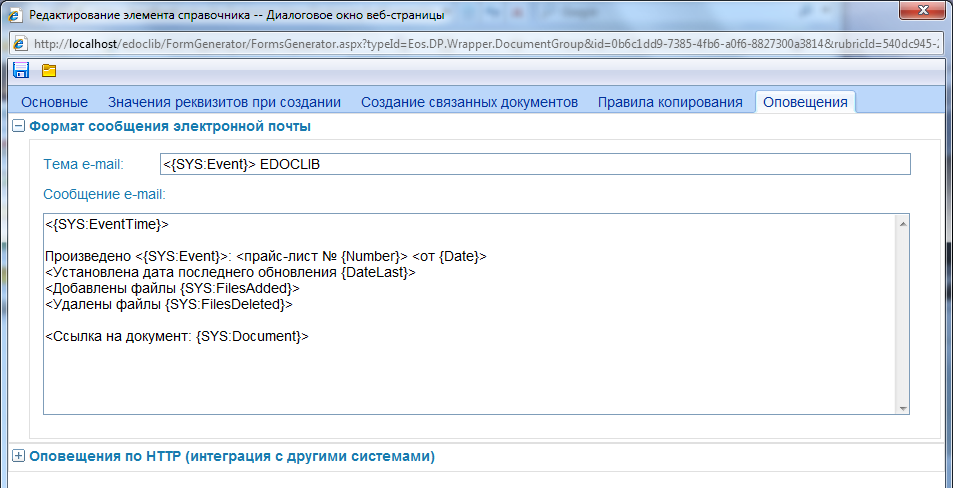
It is possible to highlight those prices that have not been updated for a specific time - for example, two weeks. To do this, in the Color filters directory create the filter "Overdue". After that, we create a personal folder “Price lists”, into which prices will be sent, set up search filters in it - suppose, by nomenclature, by number, by supplier - all that are needed. Then we add the “Overdue” color filter to these filters - thus, all prices that have not been updated for more than two weeks will be immediately visible.

The last step: we create a general search query to select prices for the basic details and a personal query to alert you about the created and edited prices. That's all.
The number of groups in the product range, the list of suppliers and supply options - all this can be expanded and changed in accordance with what exactly the company needs.
What is the result? Once for each supplier, a separate price list is created and the nomenclature presented in this price list is selected. All prices are placed in a personal folder "Price lists".
After updating the prices, new versions will be created with the last update date or other details that need to be changed. New versions will also be sent to users' personal folders; in parallel with this, notifications will be sent to e-mail with links to updated price lists.
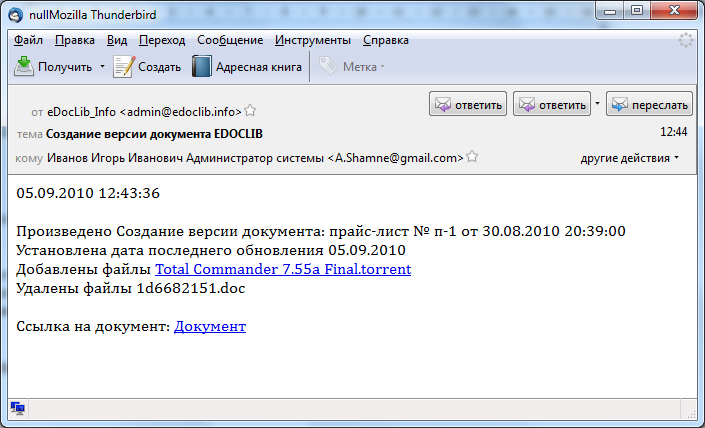
In this example, there are three options for choosing a price list by item: using the appropriate filter, using a search query, and directly in the headings. If the search is performed using a search query, then the search by nomenclature can be combined with other search parameters. In the case of a search for rubrics, selecting the desired item position on the left side, with the right side you can see the price lists containing the item positions of this group.
The eDocLib system has many other features. More information about this can be found here www.eos.ru/eos_products/eos_eDocLib . Also now in development is a demo site with examples of using the system.
System requirements are as follows. Database Server: for working with Microsoft SQL Server DBMS - OS Windows Server 2003/2008, Microsoft SQL Server 2000/2005 DBMS (in all versions with Full-Text Search installed). To work with ORACLE DBMS, any OS supporting ORACLE operation, Oracle 9i DBMS (version 9.2.0.4 and higher) or Oracle 10g (in both versions with Oracle Text installed).
Application server: OS Windows 2003/2008 Server, Microsoft .NET Framework v3.5 SP1, configured Microsoft Internet Information Services version 6.0, 7.0, client part of Oracle DBMS of the corresponding version (only when using Oracle DBMS)
Server Database and application server can be physically located on the same server. In this case, it is possible to work only under OS Windows Server 2003/2008.
Client part: OS Windows 2000 Professional / Windows XP Professional / Windows Vista, Microsoft Internet Explorer 6.0, 7.0.
Source: https://habr.com/ru/post/109626/
All Articles