Work with sound in practice
 Hello!
Hello!At one time, I read a wonderful article, “Guitarism for the Linuxuid - why not?”, Not without pleasure. And I decided to write a small continuation of this article and talk about some more practical things, namely to create a small guide for those who, let's say, suddenly decided to perpetuate their work by recording a relatively complicated guitar work. :)
So let's go.
')
Connection
Of the three of my guitars, two have a pickup, and it is them that I use to record something. As an input port, I use the jack for an external microphone on a laptop, which is actually not good, because this input is not designed to work with devices such as a guitar, and it’s better to use line-in (or even better, an external sound card) . But in my case, the use of line-in is unfortunately impossible, because it simply does not exist. The minus of using the microphone jack is expressed in the appearance of tangible background noise, which in principle is solved fairly quickly by cleaning the final file with any audio editor, for example, with all known audacity, which, I must admit, copes with this task quite successfully.
Signal processing
Before you start recording, you need to decide how to handle the guitar output to get the desired effect. I have a crush on the magnificent real-time guitar processor Rakarrack , which most likely is in the repositories of most distros. Honestly, this program struck me.
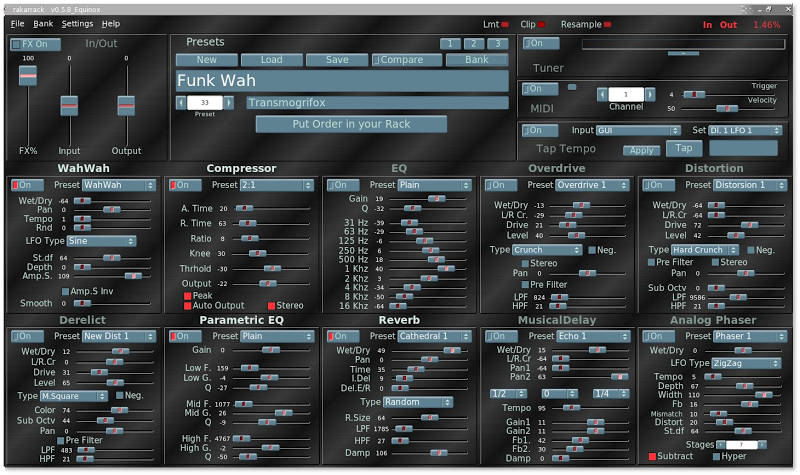
In addition to having an impressive (and, importantly, expandable) number of tunable guitar effects in her arsenal, you can also find saved presets with various combinations of available handlers for playing in certain styles. It was also surprising that the program actually demonstrated real-time performance without imposing any patches on the kernel (for example, RT). In my opinion, it is quite difficult to describe and tell something here - it is better to experiment yourself and see what the program is capable of. With the apparent complexity and congestion of the interface, it is very intuitive and does not cause much difficulty.
Rakarrack uses the JACK audio system (also found in almost any repository), which at first glance is not completely obvious. The main point is this: each JACK client registers its inputs and outputs in the system, and you can manage the connections of the inputs and outputs from different programs. This opportunity is useful to us in the future. Don't forget to run JACK before running Rakarrack, which can be done in the console (for example, / usr / bin / jackd -r -dalsa -r48000 -p1024), but I prefer to use the small GUI utility qjackctl from the same package. When running, Rakarrack will establish the necessary connections by itself, sufficient for capturing sound and reproducing the processed signal.

Record
We will record a multichannel composition by overlaying one track onto another (rhythm, solo, extra podryshi and so on). For recording, use the program called Ardour - the most powerful and in some way monstrous system for working with numerous sound tracks. With all my sympathy for this system, write about its interface the same thing that I wrote about Rakarrack - about intuition and clarity - my hand will not rise. The only advantage in this sense is that the developers have tried to bring the program interface to a form more or less characteristic of professional programs in a given subject area (for example, Cubase). Another thing is that it is rather complicated. But all this stuff and, in fact, a matter of habit, especially when you consider the opportunities that are provided.
Ardour also uses JACK, which in our case is only to our advantage, since we are interested in writing the already processed sound that comes from Rakarrack. Jack will let us do it.
When creating a project, you can choose how Ardour interacts with JACK: it can automatically connect inputs and outputs to system tracks for each track, create a master bus, etc.

I usually disable these options and configure all connections manually, since in most cases I work with a small number of tracks. However, even if you allow the program to automatically manage connections, in any case, already created connections can always be easily edited. This will help us all the same qjackctl and its button "Connections". As I said, for recording, we are interested in the already processed sound, so the connections need to be positioned so that the Ardour input receives a signal from the Rakarrack output, and the input to the Rakarrack is a capture device.

In the picture above you can see how the output with the processed signal comes to the recording in the third track of Ardour. This is a very simplified scheme, since I specifically deleted all other connections for clarity. For example, in order to play the first two while recording the third track, you need to connect their outputs to the playback system inputs. Also, it would not hurt to hear what we play during the recording: to do this, connect the Rakarrack output not only to the inputs of the third track, but also to the playback inputs already mentioned.
As I said before, we will use track overlay recording. Tracks are created from the context menu in the left middle area of the program. Near each track there is a small control panel that allows you to change its volume relative to other tracks and some other properties (muffle, solo, etc.). We are most interested in the red round button with the “write” symbol. If it is pressed, this means that a signal arriving at its input will be recorded on the track during the recording procedure.

Speaking about the recording procedure, I mean the following. Ardour has two modes of play or “play”: simple play or play with recording. What a simple replay means is quite obvious - losing a signal reduced from all tracks, taking into account the attributes of each track set (for example, tracks with the “m” (silence) button pressed) will not participate at all; if the “c” button is pressed on any of the tracks "(Solo), it will play alone, etc.). This mode is activated by pressing the button with the “Play” symbol at the top of the program window on the playback control panel.
Playback with recording differs from simple only in that during project drafting, a signal arriving at the input will be recorded on tracks with recording mode turned on. To start playback with a recording, you must first press the button with the recording symbol located on the top playback control panel (it will then blink), and then click on the Play button.
Any of the playback modes can be started anywhere in the project. Accordingly, the general recording algorithm is approximately as follows: we record the first track, turn off the recording mode on it so that it just plays during the recording of the next track, we create and record the second track, listening (or not listening as you wish), and so on until there is enough strength and fantasy. Everything is quite convenient and thoughtful. In addition to all this, the program has a huge number of features, "buns" (metronomes, shifters, time-scalers - a lot of things) and interface details that, if used properly, will allow you to create quite professionally.
And voila: our “masterpiece” is ready.

Export
Things are easy - export the project to a sound file. There should be no difficulty. Select in the main menu “File” -> “Export” -> “Export session to an audio file”. You can also export not the entire session, but only the selected (on a timeline) part of it. After selecting the export options, everything is ready.

Post processing
I will not dwell on the post-processing of the resulting file, because many people may not need it at all. I use the Audacity Noise Gate filter to remove noise. Here, in my opinion, there is no particular recipe.
Conclusion
Of course, this article is not about professional work with sound. This requires expensive hardware and rare, often highly specialized software. But, believe me, to create something worthy in order to please yourself and friends, everyone is quite capable. Play, create, fantasize. :)
Source: https://habr.com/ru/post/109193/
All Articles