Storing passwords in Android
Preface: This review was written after reading the topic “ Free Android - Goldmine for Google ” and comments on it. I want to say thanks to the author of the translation of this topic.
In addition, I want to thank the androidfan.ru forum for their branch with a description of the applications , where the considered instances were actually found.
Two years ago, on October 21, 2008, the Android mobile platform ceased to be just a virtual basis for developers and entered the real world in the form of the T-Mobile G1 (HTC Dream) communicator. Since the first release, the system has undergone many changes, both in the quality of the code, and in the number of opportunities provided to it. However, as it was rightly noted by some habrovchan, the quality and popularity of the platform depend not only on the intensity of its development and the quality of its own code, but also on the applications it allows to use.
')
In addition, if you like to pay attention to small details, you might have noticed that Android, as an operating system, quickly gained great popularity not only from ordinary users, but also from mobile device manufacturers - after all, they quickly began to produce communicators. class.
Be careful, a lot of screenshots!
However, the main difference between Android devices and business class smartphones is the ability to actively use Internet services, not only provided by the main developer, Google, but also by many others. All this leads the platform users to the need to store a set of personal data - not only the PIN codes of their bank cards, but also a lot of passwords. For a long time I kept the passwords in the “simple” notebook - AK Notepad, but now I want to consider applications that allow you to do it more correctly - by encrypting information that is not intended for outsiders.
List of candidates selected for consideration:

Official site
When you first start KeePasDroid prompts the user to create a new or open an existing password database:
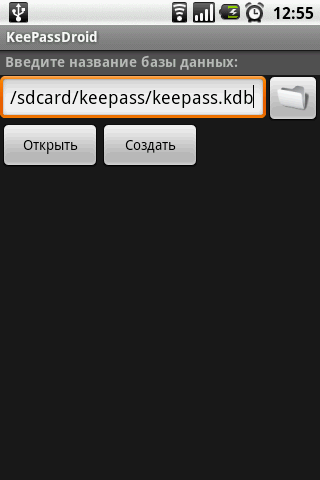
KeePassDroid. Fig. 1. Create / select a database for passwords.
I ran this application for the first time, so the database needed to be created:

KeePassDroid. Fig. 2. Enter the master password.
Optionally, KeePassDroid suggests using the same key file instead of a password. I rarely use files for authorization (except for SSH connections), so I entered a regular master password.
Without further questions, the application showed me a list of two groups with a single “Add group” button, which I did not fail to do:
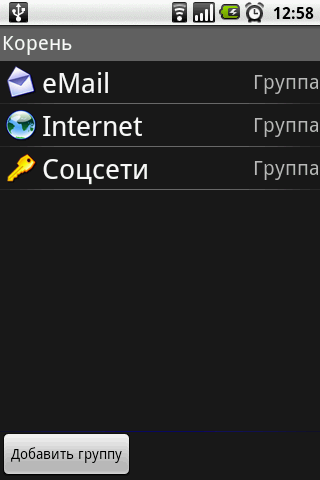
KeePassDroid. Fig. 3. List of groups with the social network group that I created.
Unfortunately, at first I did not notice that the group icon is selected when it is created, and the change of the icon for an already created group in KeePassDroid is not provided:
KeePassDroid has one nice feature - creating nested groups. Therefore, sorting passwords and dividing them into groups and subgroups is limited only by the flight of your imagination :)
So, within the emerging “Social Networks” group, I decided to create a single element - to save the password from my Facebook account. It turned out to be quite simple - inside the group you need to click the “Add Record” button, which I did:
After adding an item, the group looks like this:
Inside the item you can see the information you entered earlier. The password is displayed in dots - in clear view you will not recognize it even when editing the item. Instead, KeePassDroid offers you to copy the password to the clipboard, placing this sentence in the system notification area.But for some reason, twice According to the remark of the user @ pr0tey - in the first line the application suggests you to copy the login, in the second - the password (Fig. 9).
The program menu (Fig. 10), in my opinion, has sufficient and necessary functionality - searching for existing elements, changing the master password and program settings, which somehow reminded me of the TrueCrypt program settings (Fig. 11). KeePassDroid allows you to store or not store the history of the key file, the storage time on the clipboard, hide or not hide the password, and so on. In general, my impressions of the application are positive.

Official site
It seems that creating a database when running applications to store sensitive information is a kind of unwritten standard among developers of the Android platform.
The B-Folders application is not out of this standard, and when you first start, the user sees the standard sentence:
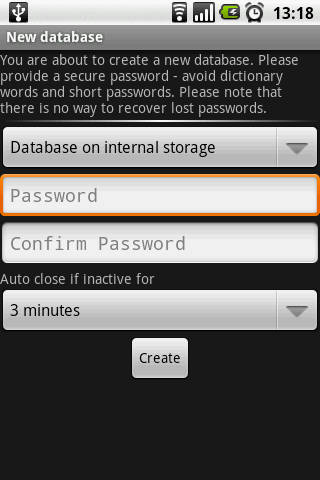
B-Folders. Fig. 1. Creating a database for passwords.
When creating a database, the user has the opportunity to specify the storage location (in the internal memory of the phone, or on the SD card), set a password, and also specify the time after which the database will be closed if not used. To open it, you will have to enter the password again.
Unfortunately, at the time of creating the database, B-Folders “pleased” me with an unpleasant screen, but after restarting it continued to work:

B-Folders. Fig. 2. The application closed unexpectedly.
When you first start the application developers notify their users about the new features of the program using a pop-up window:

B-Folders. Fig. 3. Notification of new features.
The notice says that the program now has the opportunity to create a database on the SD card, as well as synchronize it with a USB cable, in addition to previously existing methods to do this via the network. Personally, I do not like such notifications, and I believe that the list of features of the program could simply be put in the “Help” section or similar.
Creating a new item in B-Folders is easy - you need to click on the “New Item” button, after which the program will give you the following choice:

B-Folder. Fig. 4. List of created items.
As always, I create a folder (group, category) “social network” (Fig. 5), inside it is the element “Login Password” (Fig. 6)
Like KeePassDroid, B-Folders allows you to create items inside other items, and most importantly, subfolders. Thus, the user gets more freedom in the distribution of its elements.
When working with the program a strange feature was revealed. B-Folders for some reason closes the password database when you press the “Back” or “Home” buttons and, thus, you will have to enter the master password every time if you just want to switch between B-Folders and the browser. In my opinion, this is not very convenient.
Finishing the description, I will say the following. B-Folders has a strong point - the ability to synchronize with a desktop computer, however, I don’t really like the programs that store my passwords and, at the same time, have uncontrolled Internet access.
In general, the impression is positive, but I also want to wish the authors to make the work of the application more stable.

Official site
When you first start the application honestly warns the user that a fully functional free version is available for a period of 14 days (Fig. 1.)
The next step, according to the already established tradition, is the creation of a database for storing secret information (Fig. 2.). After this procedure, Handy Safe Pro shows a screen with a pre-installed set of beautiful folders, which, however, does not interest me - because I again create the “social network” folder in order to place the “Facebook” element there :)
When adding a new item to the social network folder, the application showed a very modest list of three items - Card, Template and Folder, however then:

Handy Safe Pro. Fig. 5. Sets of elements.
Oh yeah! The developers have provided for me a list of the most popular Internet services, among which my favorite Facebook stood out with a large and beautiful icon!
Filling in information about an element resembles the previously reviewed programs, but the information to be filled is not limited to a fixed number of fields — you can freely add as many contact information as you like. The only thing that seemed to me a bit strange is that a regular text field is used to enter the password, which is somewhat strange for such an application.
However, in viewing information about the item, the entered information appears to the user as needed (Fig. 8) and is revealed only after clicking the “Show Password” button (Fig. 9):
Looking through the detailed information, you also have the opportunity to copy the password to the clipboard.
Handy Safe Pro as well as B-Folders has the ability to synchronize data with a desktop computer, however, while your data will not be transmitted via the Internet.

Official site
Password Master - perhaps the strangest of all the programs reviewed in this review.
Well,in the family, not without a freak, someone still had to stand out from the crowd. Traditional database creation is represented by entering a master password, which can only be a combination of numbers. Personally, I find it not very secure, however, someone might like the simplified input of information for a mobile device. Who knows ... Another oddity of this application was the screen, asking you to specify your main mailbox. The main role of the mailbox is the ability to recover the master password if you forget it. Of course, this is again a convenience at the expense of security.
When creating an element, Password Master, unfortunately, does not provide the ability to create your own headings, so the Facebook element I had to do as it is, by assigning it the category “Internet”, instead of the category “social network” that I already loved.
The password is written in the usual text field, after which it seems that the developers of this software did not care at all about security.
The appearance of the elements depends directly on the selected category:
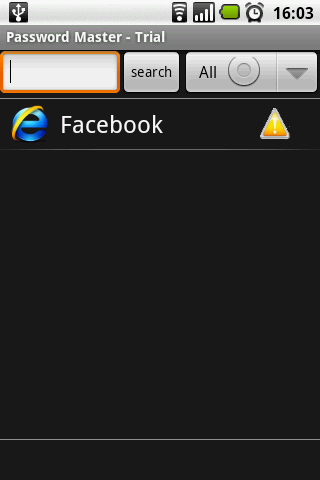
Password Master. Fig. 5. Added Facebook.
The settings of this application are unremarkable, so I will not dwell on them. The impression of the program is quite ambiguous, although perhaps it will appeal to those who love very simple software.

Official site
Working with OI Safe is similar to working with previous applications - it all starts with entering the master password (Fig. 1) and a warning that the key must be saved (Fig. 2):
After accepting the user agreement in OI Safe, as in KeePassDroid, the user sees a list of two predefined categories - Buisness and Personal. Unfortunately, I made a mistake and decided to create a “Facebook” element inside the Personal category. Noticing the error, I canceled the creation, however, OI Safe added an empty element to the category (Fig. 3.4):
With the creation of the category “Social Networks” and the addition of the “Facebook” element, no problems have arisen:
The second disadvantage of this action is the inability to assign icons for items or headings.
The program menu (Fig. 4.) seems to be very modest if you do not select the “More” item (Fig. 7).
The program settings also resemble KeePassDroid, and just like KeePassDroid, OI Safe does not support synchronization of user data with the desktop computer.
I considered a small slice, just one direction of the programs presented in the Android Market, and in my humble opinion - a set of existing applications is quite capable of satisfying many users. But will you agree with me or not?
In addition, I want to thank the androidfan.ru forum for their branch with a description of the applications , where the considered instances were actually found.
Background
Two years ago, on October 21, 2008, the Android mobile platform ceased to be just a virtual basis for developers and entered the real world in the form of the T-Mobile G1 (HTC Dream) communicator. Since the first release, the system has undergone many changes, both in the quality of the code, and in the number of opportunities provided to it. However, as it was rightly noted by some habrovchan, the quality and popularity of the platform depend not only on the intensity of its development and the quality of its own code, but also on the applications it allows to use.
')
In addition, if you like to pay attention to small details, you might have noticed that Android, as an operating system, quickly gained great popularity not only from ordinary users, but also from mobile device manufacturers - after all, they quickly began to produce communicators. class.
Be careful, a lot of screenshots!
Nobody's perfect
However, the main difference between Android devices and business class smartphones is the ability to actively use Internet services, not only provided by the main developer, Google, but also by many others. All this leads the platform users to the need to store a set of personal data - not only the PIN codes of their bank cards, but also a lot of passwords. For a long time I kept the passwords in the “simple” notebook - AK Notepad, but now I want to consider applications that allow you to do it more correctly - by encrypting information that is not intended for outsiders.
Overview
List of candidates selected for consideration:
1. KeePassDroid

Official site
When you first start KeePasDroid prompts the user to create a new or open an existing password database:
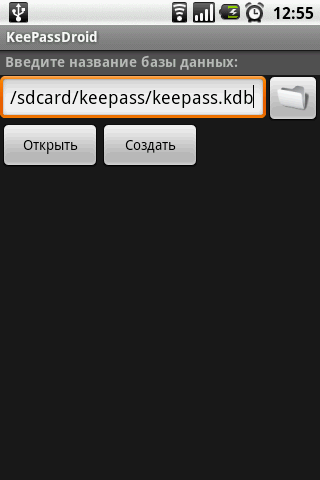
KeePassDroid. Fig. 1. Create / select a database for passwords.
I ran this application for the first time, so the database needed to be created:

KeePassDroid. Fig. 2. Enter the master password.
Optionally, KeePassDroid suggests using the same key file instead of a password. I rarely use files for authorization (except for SSH connections), so I entered a regular master password.
Without further questions, the application showed me a list of two groups with a single “Add group” button, which I did not fail to do:
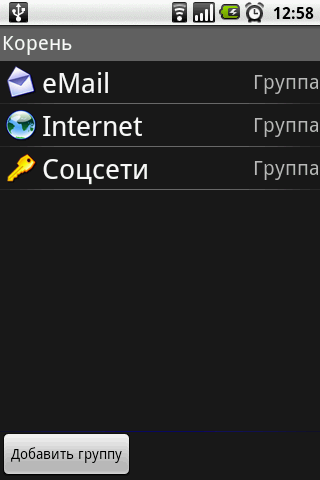
KeePassDroid. Fig. 3. List of groups with the social network group that I created.
Unfortunately, at first I did not notice that the group icon is selected when it is created, and the change of the icon for an already created group in KeePassDroid is not provided:
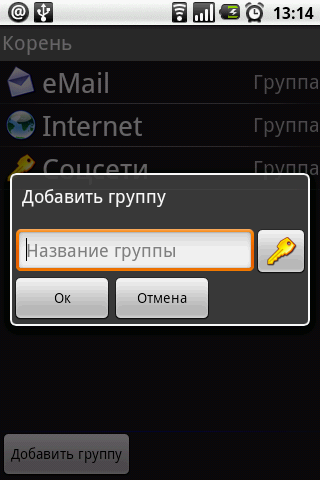 |  |
| KeePassDroid. Fig. 4. Select a group icon when creating. It is necessary to press the button on which the key is drawn. | KeePassDroid. Fig. 5. A collection of icons for groups and items. |
KeePassDroid has one nice feature - creating nested groups. Therefore, sorting passwords and dividing them into groups and subgroups is limited only by the flight of your imagination :)
So, within the emerging “Social Networks” group, I decided to create a single element - to save the password from my Facebook account. It turned out to be quite simple - inside the group you need to click the “Add Record” button, which I did:
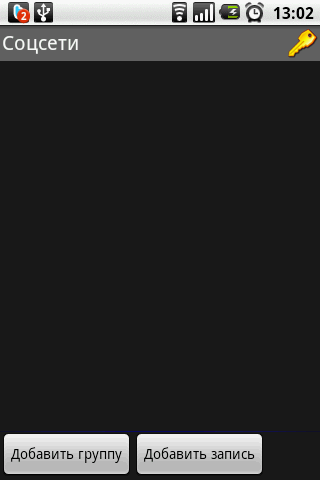 |  |
| KeePassDroid. Fig. 6. Inside the group, you can add a nested group and / or elements. | KeePassDroid. Fig. 7. Add Facebook item. |
After adding an item, the group looks like this:
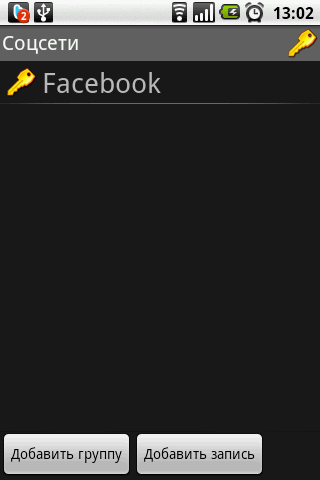 |  |
| KeePassDroid. Fig. 8. Group view after adding item. | KeePassDroid. Fig. 9. Proposal to copy the password. |
Inside the item you can see the information you entered earlier. The password is displayed in dots - in clear view you will not recognize it even when editing the item. Instead, KeePassDroid offers you to copy the password to the clipboard, placing this sentence in the system notification area.
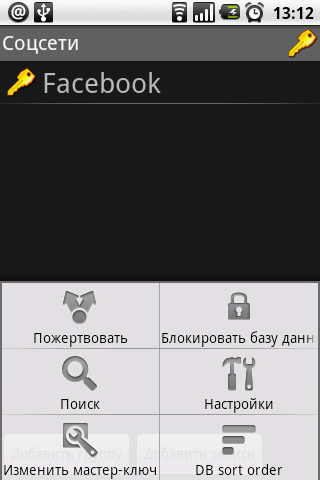 | 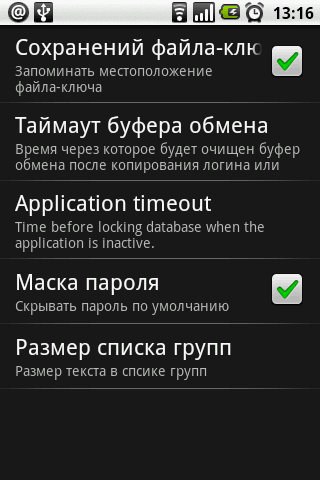 |
| KeePassDroid. Fig. 10. Program menu. | KeePassDroid. Fig. 11. Settings. |
The program menu (Fig. 10), in my opinion, has sufficient and necessary functionality - searching for existing elements, changing the master password and program settings, which somehow reminded me of the TrueCrypt program settings (Fig. 11). KeePassDroid allows you to store or not store the history of the key file, the storage time on the clipboard, hide or not hide the password, and so on. In general, my impressions of the application are positive.
2. B-Folders

Official site
It seems that creating a database when running applications to store sensitive information is a kind of unwritten standard among developers of the Android platform.
The B-Folders application is not out of this standard, and when you first start, the user sees the standard sentence:
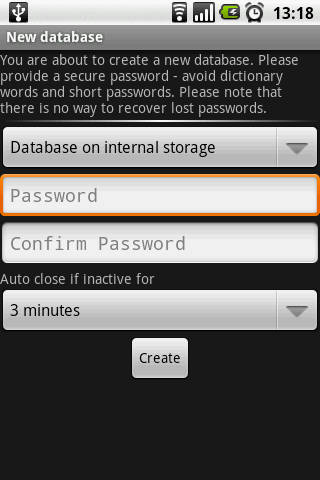
B-Folders. Fig. 1. Creating a database for passwords.
When creating a database, the user has the opportunity to specify the storage location (in the internal memory of the phone, or on the SD card), set a password, and also specify the time after which the database will be closed if not used. To open it, you will have to enter the password again.
Unfortunately, at the time of creating the database, B-Folders “pleased” me with an unpleasant screen, but after restarting it continued to work:

B-Folders. Fig. 2. The application closed unexpectedly.
When you first start the application developers notify their users about the new features of the program using a pop-up window:

B-Folders. Fig. 3. Notification of new features.
The notice says that the program now has the opportunity to create a database on the SD card, as well as synchronize it with a USB cable, in addition to previously existing methods to do this via the network. Personally, I do not like such notifications, and I believe that the list of features of the program could simply be put in the “Help” section or similar.
Creating a new item in B-Folders is easy - you need to click on the “New Item” button, after which the program will give you the following choice:

B-Folder. Fig. 4. List of created items.
As always, I create a folder (group, category) “social network” (Fig. 5), inside it is the element “Login Password” (Fig. 6)
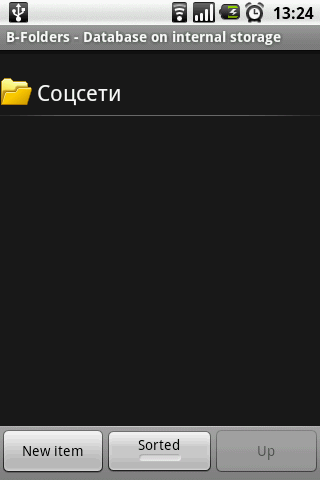 |  |
| B-Folders. Fig. 5. Folder “social networks” | B-Folders. Fig. 6. Creating a Facebook item |
Like KeePassDroid, B-Folders allows you to create items inside other items, and most importantly, subfolders. Thus, the user gets more freedom in the distribution of its elements.
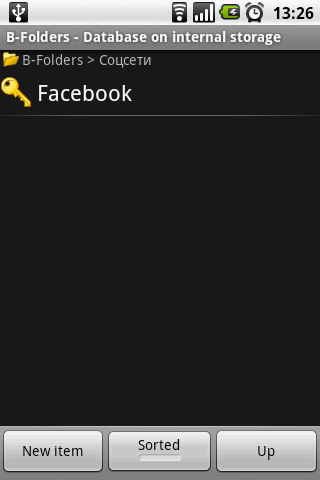 | 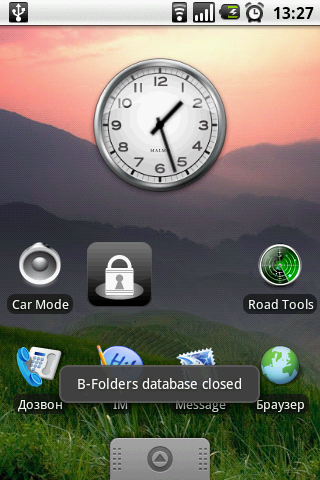 |
| B-Folders. Fig. 7. This is the “facebook” element inside the directory. | B-Folders. Fig. 8. Close the database when switching applications. |
When working with the program a strange feature was revealed. B-Folders for some reason closes the password database when you press the “Back” or “Home” buttons and, thus, you will have to enter the master password every time if you just want to switch between B-Folders and the browser. In my opinion, this is not very convenient.
Finishing the description, I will say the following. B-Folders has a strong point - the ability to synchronize with a desktop computer, however, I don’t really like the programs that store my passwords and, at the same time, have uncontrolled Internet access.
In general, the impression is positive, but I also want to wish the authors to make the work of the application more stable.
3. Handy Safe Pro

Official site
When you first start the application honestly warns the user that a fully functional free version is available for a period of 14 days (Fig. 1.)
 | 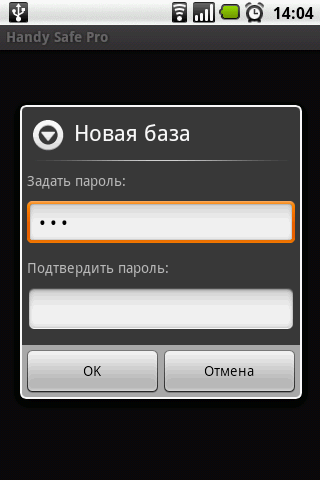 |
| Handy Safe Pro. Fig. 1. Trial Warning. | Handy Safe Pro. Fig. 2. Creating a new base. |
The next step, according to the already established tradition, is the creation of a database for storing secret information (Fig. 2.). After this procedure, Handy Safe Pro shows a screen with a pre-installed set of beautiful folders, which, however, does not interest me - because I again create the “social network” folder in order to place the “Facebook” element there :)
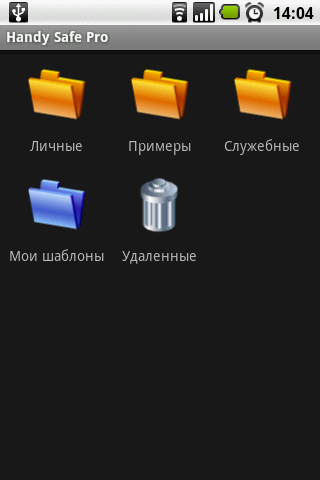 | 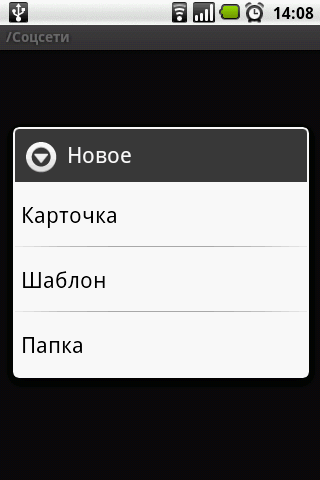 |
| Handy Safe Pro. Fig. 3. Pre-installed set of folders. | Handy Safe Pro. Fig. 4. Creating a new item. |
When adding a new item to the social network folder, the application showed a very modest list of three items - Card, Template and Folder, however then:

Handy Safe Pro. Fig. 5. Sets of elements.
Oh yeah! The developers have provided for me a list of the most popular Internet services, among which my favorite Facebook stood out with a large and beautiful icon!
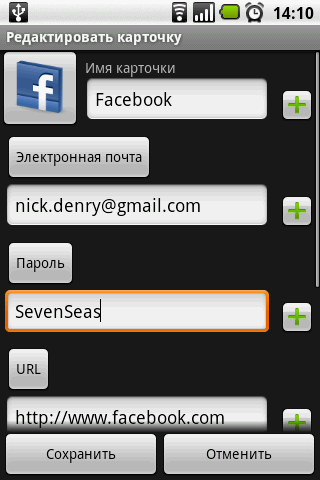 | 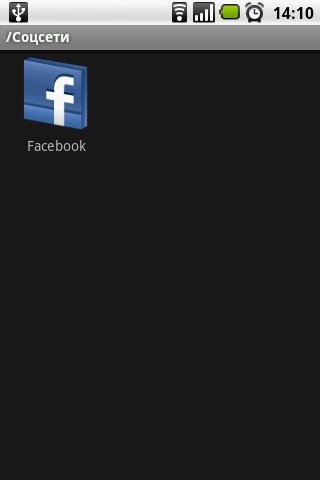 |
| Handy safe Pro. Fig. 6. Filling in the item information. | Handy Safe Pro. Fig. 7. Added item. |
Filling in information about an element resembles the previously reviewed programs, but the information to be filled is not limited to a fixed number of fields — you can freely add as many contact information as you like. The only thing that seemed to me a bit strange is that a regular text field is used to enter the password, which is somewhat strange for such an application.
However, in viewing information about the item, the entered information appears to the user as needed (Fig. 8) and is revealed only after clicking the “Show Password” button (Fig. 9):
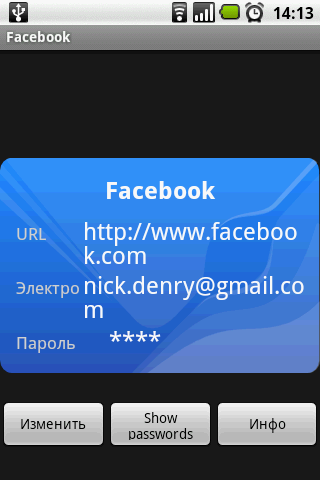 | 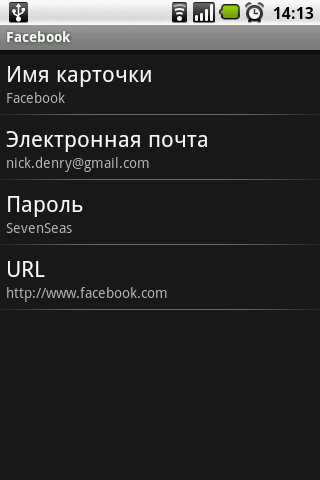 |
| Handy Safe Pro. Fig. 8. View the “card” item. | Handy Safe Pro. Fig. 9. Details of the item. |
Looking through the detailed information, you also have the opportunity to copy the password to the clipboard.
 | 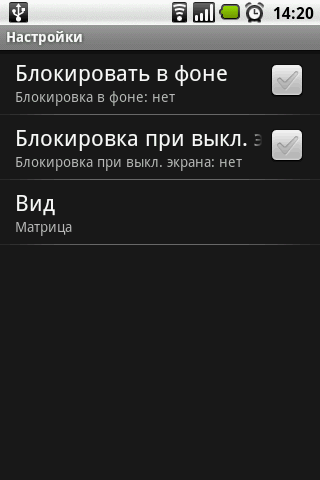 |
| Handy Safe Pro. Fig. 10. Program menu. | Handy Safe Pro. Fig. 11. Settings. |
Handy Safe Pro as well as B-Folders has the ability to synchronize data with a desktop computer, however, while your data will not be transmitted via the Internet.
4. Password Master

Official site
Password Master - perhaps the strangest of all the programs reviewed in this review.
Well,
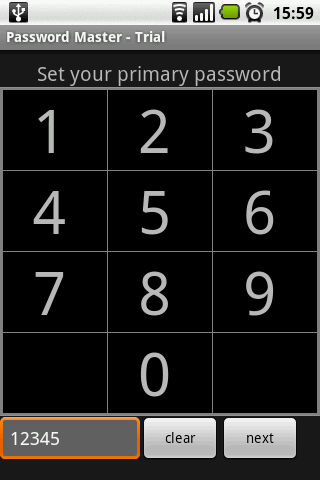 |  |
| Password Master. Fig. 1. Enter the master password. | Password Master. Fig. 2. Enter e-mail for password recovery. The address cannot be changed later. |
When creating an element, Password Master, unfortunately, does not provide the ability to create your own headings, so the Facebook element I had to do as it is, by assigning it the category “Internet”, instead of the category “social network” that I already loved.
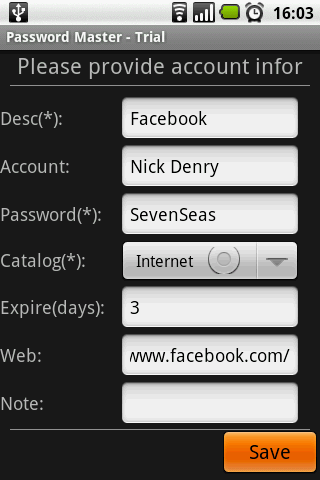 |  |
| Password Master. Fig. 3. Add Facebook item. | Password Master. Fig. 4. The general list of headings available for the distribution of elements. |
The password is written in the usual text field, after which it seems that the developers of this software did not care at all about security.
The appearance of the elements depends directly on the selected category:
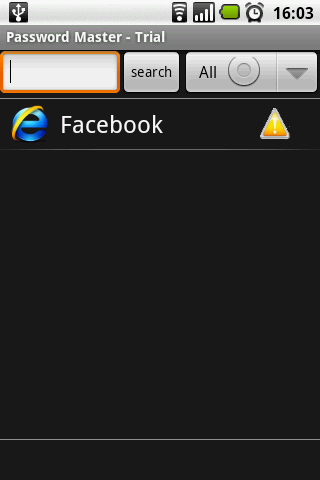
Password Master. Fig. 5. Added Facebook.
The settings of this application are unremarkable, so I will not dwell on them. The impression of the program is quite ambiguous, although perhaps it will appeal to those who love very simple software.
5. OI Safe

Official site
Working with OI Safe is similar to working with previous applications - it all starts with entering the master password (Fig. 1) and a warning that the key must be saved (Fig. 2):
 | 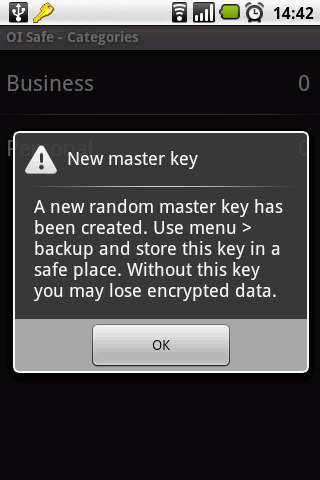 |
| OI Safe. Figure 1. Entering the master password. | OI Safe. Figure 2. Warning about the need to save the key. |
After accepting the user agreement in OI Safe, as in KeePassDroid, the user sees a list of two predefined categories - Buisness and Personal. Unfortunately, I made a mistake and decided to create a “Facebook” element inside the Personal category. Noticing the error, I canceled the creation, however, OI Safe added an empty element to the category (Fig. 3.4):
 | 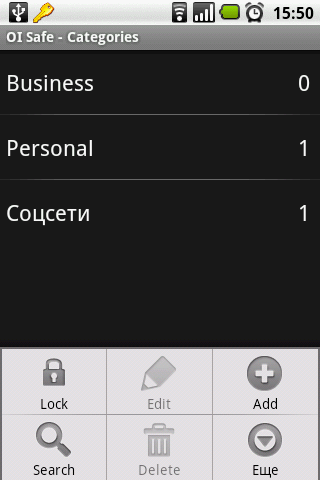 |
| OI Safe. Fig. 3. Adding an empty item. | OI Safe. Fig. 4. The Personal heading contains an empty element. |
With the creation of the category “Social Networks” and the addition of the “Facebook” element, no problems have arisen:
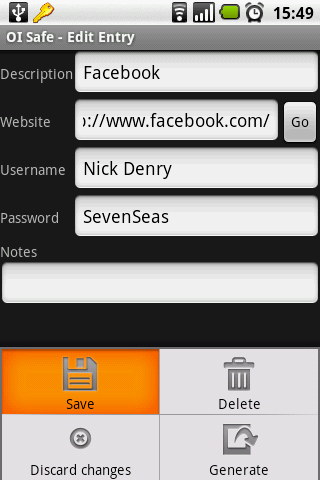 | 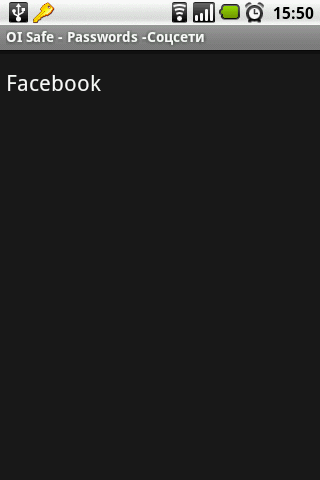 |
| OI Save. Fig. 5. Add Facebook item. | OI Save. Fig. 6. Elements and headings do not contain icons. |
The second disadvantage of this action is the inability to assign icons for items or headings.
The program menu (Fig. 4.) seems to be very modest if you do not select the “More” item (Fig. 7).
 | 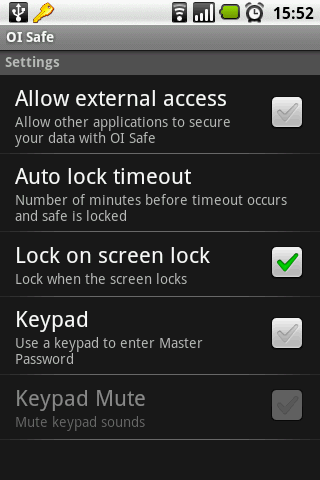 |
| OI Safe. Fig.7. Functionality | OI Safe. Fig. 8. Parameters of the program. |
The program settings also resemble KeePassDroid, and just like KeePassDroid, OI Safe does not support synchronization of user data with the desktop computer.
My strange conclusion
I considered a small slice, just one direction of the programs presented in the Android Market, and in my humble opinion - a set of existing applications is quite capable of satisfying many users. But will you agree with me or not?
Source: https://habr.com/ru/post/107014/
All Articles