Put the second video card into the PCI-Express x1 slot
 If there are 2 video outputs in the computer and I wanted to connect 3 monitors, then with some probability it can’t be done simply by adding a second video card - not all motherboards have 2 PCI Express X16 slots, and the numerous PCI Express X1 slots do not stand up for incompatibility on the connector. Not everyone knows that actually installing a long X16 slot in a short slot is possible, so it’s not necessary for a 3rd monitor to buy another and more expensive motherboard. This article is devoted to ways of expanding the potential of a computer, and it also dispels doubts and concerns that something will not work out when finalizing a board with a file. Hour of work - and the 3rd monitor to your system will be connected.
If there are 2 video outputs in the computer and I wanted to connect 3 monitors, then with some probability it can’t be done simply by adding a second video card - not all motherboards have 2 PCI Express X16 slots, and the numerous PCI Express X1 slots do not stand up for incompatibility on the connector. Not everyone knows that actually installing a long X16 slot in a short slot is possible, so it’s not necessary for a 3rd monitor to buy another and more expensive motherboard. This article is devoted to ways of expanding the potential of a computer, and it also dispels doubts and concerns that something will not work out when finalizing a board with a file. Hour of work - and the 3rd monitor to your system will be connected.The problem of installing 2 video cards is due to the fact that most PCI-Express x1 slots have a plastic rim at the end far from the wall of the computer case, and the video cards do not have a slot for compatibility with the rim. As shown below, the problem is solved by simply cutting through this side.
What can it be needed for?
1) To install the 3rd monitor into the system.
')
There are, of course, solutions with the 3rd monitor without surgical operations with connectors.
1.1) Buy a budget type motherboard with a video connector mounted on the board. Attention! You need to be sure that the board's BIOS does not automatically disable the embedded video if it sees the installed video card. For some, especially budget boards, this solution is found. How to make sure that the embedded video is not disabled? Most likely, only the installation experience (video cards and 2 video drivers), because the instructions to the board about this may not write. (For example, I once connected 3 monitors to an Intel budget board (on G31) for testing, but Gigabyte budget boards with 2 slots for RAM had the function of automatically disabling the integrated graphics.)
 (pic. 1)
(pic. 1)1.2) Buy a video card with a PCI-Express x1 slot. There are few such video cards, but they are there. news.softportal.com/nitem-5729.html , www.oszone.net/print/9646 , www.oszone.net/11230/Club3D_PCIe_x1_Radeon_HD_4350 .
 (fig. 2)
(fig. 2)1.3) Buy a motherboard with 2 or more PCI-Express x16 connectors (many boards are not of the lower price category).
 (pic. 3)
(pic. 3)1.4) Cut off excess PCB from a video card, as, for example, here:
www.invisiblerobot.com/pcie_x1
 (pic. 4)
(pic. 4)(to some extent, a joke - why spoil the video card, but here they did it too:
www.overclockers.ru/hardnews/22289.shtml )
1.5) Not to bother much, but to buy a motherboard, on which there are more PCI-Express x16 connectors:
 (Fig. 5)
(Fig. 5)(still a big joke).
All methods involve material costs and a more limited selection of configuration options. If you already have a card with a free PCI-Express x1 slot and a video card with a PCI-Express x16 connector, it is easier to do what is described below.
Method 1.6) Make a slot on any PCIe X1 slot, convenient for installing a video card.
 (pic. 6)
(pic. 6)The specification requires switching on the power lines and grounding the expansion card, even if fewer connections are used. Therefore, theoretically, after connecting, we can get problems due to incomplete power supply, but in practice they are not there, because all the power lines on the video card are simply merged into one, and on low-power video cards (not higher than 3850), the power and frequency currents so large that it is critical. (There is an adapter to solve the problem. Uk.startech.com/product/PEX1TO16-PCI-Express-x1-to-Low-Profile-x16-Slot-Extension-Adapter , but you won't need it.) At least, you can hope so and there are no more reasons to include more powerful video cards because limited bus bandwidth begins to affect them (at the end of the article there is a link that answers the question of which graphics card is reasonably set in PCIe X1, and if in 2 words, nothing we lose for video cards of level GF8600GT / ATI 2600XT). And the map becomes heavy, which is dangerous for the integrity of such a small connector.
UPD 2/10/2010 13:25 Readers in the comments reminded some more ways to connect the 3rd monitor, from the famous ancient to the new.
1.7) Buy a PCI video card. So connected monitors in the days of AGP and earlier. Such cards are not only very old - there are initiative manufacturers who produce them now on modern chips (usually with fantastic prices):
www.3dnews.ru/news/audio_videokarta_asus_pod_shinu_pci_s_podderzhkoi_hdmi_1_3a
www.newegg.com/Product/Product.aspx?Item=N82E16814131082
www3.pny.com/8400-GS-512MB-PCI-Low-Profile-P2679C269.aspx
www.thg.ru/technews/20070820_110407.html
Exception: as the Silent forest reader pointed out, the result cannot be achieved if the PCI card and the PCI-Express card are from the same VNidia due to the banal non-support of the driver for the old NVidia card simultaneously with the new one (the ATI PCI-Express installation allowed conflict).
1.8) Buy a USB 2.0 to VGA adapter (prices also bite quite strongly, no less than $ 40 - the products are not mass, they are produced in small batches, with a high proportion of development costs):
www.nix.ru/autocatalog/adapters_switches/STLab_U470_USB_to_VGA_Adapter_88604.html
www.nextag.com/Startech-USB2VGAE2-USB-To-669150066/prices-html
(Probably, there are problems with drivers for non-mass operating systems.)
1.9) Take advantage of ATI Eyefinity technology (a 3rd monitor requires a DisplayPort adapter and a video card with Eyefinity support - Radeon 5xxx (RV870 chip) and, of course, a third monitor with DisplayPort connector) - for those who want to support the development of innovative technologies financially :)
www.amd.com/en/products/technologies/eyefinity/Pages/eyefinity.aspx
www.nix.ru/computer_hardware_news/hardware_news_viewer.html?id=159707&page=10
2) To connect video cards in Crossfire mode.
Strictly speaking, special motherboards are provided for this mode. But, perhaps, the solution will work with any pair of PCIe slots (it has not been verified).
The process of finalizing the connector.
Before operation, make sure that there is indeed free space on the motherboard to install the free-hanging “tail” of the PCI-Express x16 slot. There may be parts (capacitors, other connectors) that, at best, can be soldered by placing in a different position.
Cutting through the wall is quite simple, but requires compliance with several technical points in terms of the accuracy of the operation.
1) it is better to remove the motherboard from the case, since careless movement can damage the integrity of the connector or surrounding parts;
2) Cutting so as not to crack the plastic of the connector at the base. Therefore, do not use cutting pliers, cut with a sharp scalpel or a blade for a construction knife, scraping into small pieces or a dremel (with a bore machine with a circular saw or emery wheel installed), but be careful not to damage the contacts. Violation of the integrity of the plastic can also lead to the opening of contacts, unreliable connection.
3) when cutting off pieces of plastic with a sharp knife, one should be very careful not to cut off spring contacts that are literally a millimeter from the place of operation. If you cut with a non-sharp knife, the procedure takes about 25-30 minutes, and the contacts are more likely to be protected by the fact that a non-sharp blade will not cut them. In practice, I had one contact bent inward, into the space for a textolite card, but then he managed to bend back.
4) cut the plastic to the level of the bottom of the connector; The photo shows the process of sequential curettage of the connector wall to the desired depth:
 (fig. 7)
(fig. 7)5) before installing the video card, carefully check that the contacts are not bent inwards and the video card does not hurt them.
6) when installing a video card - check whether the bare connector of the video card has contact with conductive surfaces (radiators, parts). If there is such a danger, isolate the connector or the surface with at least scotch tape or thick paper attached to the card.
 (fig. 8)
(fig. 8)7) After installing the 2nd video card, attach it to the case, since the attachment point for one small PCIe slot is quite dangerous for the integrity of the slot itself.
In practice, I ignored recommendation (1), because there was enough space for work inside the case and used a non-sharp second-hand blade. The chips from the inside of the connector were blown through a tube from a ballpoint pen (using office tools).
 (pic. 9)
(pic. 9)Such a small set of tools (blade, tube, perhaps - tape) and about an hour to install - a small fee for the ability to connect a 3rd monitor. Maybe he will be superfluous, but to check the usability of working with him and without him will not be superfluous.
 (fig. 10)
(fig. 10)An example of the process of cutting through the connector wall , captured on video, using the heated blade of a kitchen knife: www.youtube.com/watch?v=gVBD-M_STsc (another author; video on YouTube posted on 10/19/2009).
 (fig. 11)
(fig. 11)This method will also lead to the result, even 10 minutes faster, but the “cold” method is more convenient because the plastic is not deformed and does not need to be swept away, leading to a presentable appearance.
Another example of a solution using a PCI Express x1 to PCI Express x16 extension adapter is in the article by SilentF people.overclockers.ru/SilentF/record4 .
(UPD 2017-10: the link has become unavailable, but there is another one - how to make such an adapter by yourself , soldering the cable loop)
 (fig. 10a)
(fig. 10a)This also resolves a question, the failure of which can lead to a non-launch of a video card: the PRSNT # 2 contact at the end of the PCIe x16 slot is connected with the same signal on the PCIe x1 slot. He is responsible for determining the card's “full insertion” into the slot: if the card is not fully inserted, a certain PRSNT (Piin-based Presence Detector) bit of the hardware register says “0” - “not inserted”. If these lines are not closed on the video card, without this revision, the register will note: “not inserted”, and what the system decides on the basis of it - we can check. In any case, the absence of a signal should not lead to unstable operation: it affects this hardware bit, and the transition from 0 to 1 still creates a hardware interrupt (hot plug of the expansion card - “insert during operation”). What it does in the system, whether it is blocked (in theory, it should, because in a PCIe computer — not a “hot-plug” connector) —are also not known, but experience shows that the 8300GS video card in PCIe x1 works without a jumper. (If there is a suspicion of incorrect work due to PRSNT # 2, you can make a jumper with a thin wire directly on the video card.)
Installing the 3rd monitor in the system (Windows XP)
When you turn on the computer to the second card, the video signal is first not supplied, the display indicates an unconnected cable. The operating system detects the video card without any problems and connects the driver if it is a card of the same manufacturer as the first one previously installed. WinXP asks you to restart itself after auto-installing the driver without any special actions for this. After restarting, the system began to see the monitor on the second video card, and the monitor detected the connection of the cable.
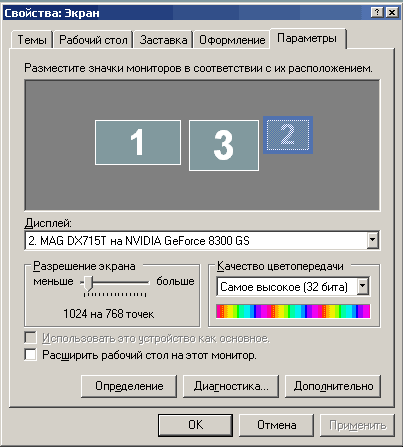 (fig. 12)
(fig. 12)(It is interesting that the 2nd monitor on the 1st video card was numbered third in the system.)
After activating the monitor in the display properties (you may need to launch the monitor wizard, depending on the driver) the desktop background appears on it.
 (fig. 13)
(fig. 13)It remains to adjust the resolution and frequency of connection. When installing a CRT monitor, do not forget to set the scan rate to at least 70 Hz, so as not to use 60 Hz by default. For LCD monitors, this action is not needed.
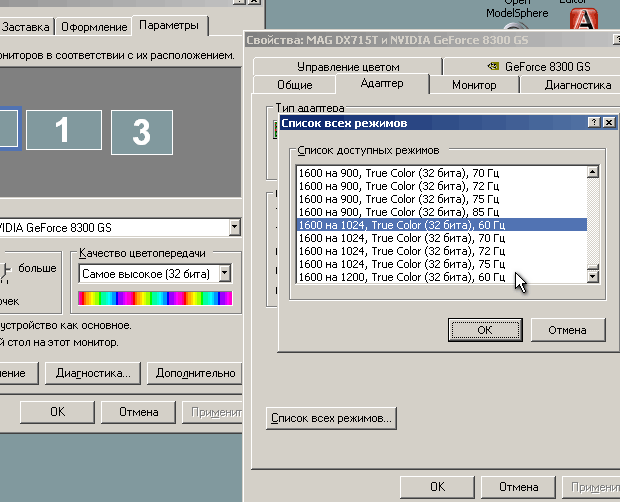 (fig. 14)
(fig. 14)If chip makers (NVidia, ATI, Matrox) are different, you need to install a second driver - usually, according to reviews from other articles, they get along together (UPD: prompted by Jeditobe and confirmed guessss_who , Windows Vista does not support drivers of different video card manufacturers simultaneously. XP and Win7 does not suffer from this .). In the display settings from the system connects the desired number of additional monitors. Result:
 (fig. 15)
(fig. 15)In other articles there were repeated measurements of the performance of video cards on the PCI-Express x1 slot, which showed that all video cards of a level below the ATI 3850 / GF 9800 in any modes and games behave almost the same as compared to the PCI-Express x16 slot - they have enough limit data flow through 1 channel PCI-Express, equal to 250 MB / s in one direction (500 MB / s in both).
Here is an article that discusses a performance drop of 15-20% in tests on the ATI 3850 with PCIe x1, x4, x8, x16.
www.tomshardware.com/reviews/pci-express-2.0,1915-9.html
On the GF 9800 GX2:
www.tomshardware.com/reviews/pci-express-2.0,1915-10.html
The article is large; different pages describe how the experiments were performed.
findings
If the video card does not have any gaming tasks or it is low-powered, then the solution on PCIe x1 will almost not be inferior to other solutions with a more expensive motherboard (except for some very demanding applications like Microsoft Flight Simulator, Crysis, Call Of Duty 4).
Source: https://habr.com/ru/post/105406/
All Articles