madVR: how to get the most out of video
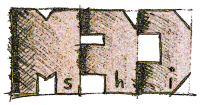 The first time I met madVR, when I discovered a new checkbox in the settings of MPC Home Cinema. As it turned out, the quality of the video output from the madVR video renderer is simply not comparable with anything that I used before (EVR, Overlay, VMR 7, 9 and Haali). madVR was created with the goal of displaying video of the highest possible quality. What are the features of madVR and how does it get a video of such high quality?
The first time I met madVR, when I discovered a new checkbox in the settings of MPC Home Cinema. As it turned out, the quality of the video output from the madVR video renderer is simply not comparable with anything that I used before (EVR, Overlay, VMR 7, 9 and Haali). madVR was created with the goal of displaying video of the highest possible quality. What are the features of madVR and how does it get a video of such high quality? The main chips madVR include:
- smooth motion display in the frame (smooth motion rendering)
- high quality color sampling (chroma upsampling)
- high quality conversion YCbCr -> RGB,
- high quality video scaling algorithms (bicubic, mitchell, lanczos, spline etc)
- spectrum and contrast correction for different types of monitors (gamut & gamma correction)
- GPU video processing in a 16 bit lossless mode
')
As I already mentioned, MPC HC supports madVR for a long time, as well as KmPlayer and Zoom Player.
All you need to try in this video renderer is to unpack the downloaded zip file (link to download the latest version) into a separate folder and install it by clicking on install.bat.
After that, in the settings (Settings-Playback-Output), select madVR.
The madVR settings are available after launching the video and right-click Filters-madVRRenderer. Everything works fine with the default settings for me, but if you wish, there are a lot of options to adjust to your taste and power of the video card.
Discussion madVR, wishes to the developer and bug reports can be left in a special thread on the forum Doom9. There on the first page you can see the quality comparison with competitors.
Source: https://habr.com/ru/post/103837/
All Articles