Configuring Yota in Ubuntu 10.04 for Intel 5150 WiMAX Cards
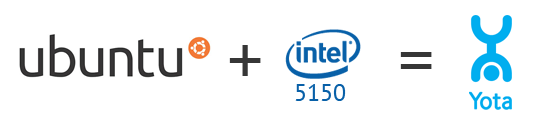
Now a WiMAX chip is embedded in many laptops, for Windows users in this respect everything is simple and everything works from the factory and it is all filled with Yota Access. But those who use Linux remain aside because the driver for it has not yet been written. And as it often happens in such cases, the community has to get out on its own.
This instruction on setting up a WiMAX card (Intel 5150) using the example of Ubuntu 10.04 + script for auto-tuning .
')
Script Setup
If you do not want to bother with anything or just do not understand something, use this script , it will do everything for you. You only need to enter the root password.
You need to download the script, unzip and run the command in the terminal:
sh intel5150-wimax-driver.sh
Manual setup
If you do not want a script, then manually.
First, download these files:
- WiMAX-Network-Service-1.4.0.tar.bz2
- Intel-WiMAX-Binary-Supplicant-1.4.0.tar.bz2
- NDnSAgentConfig_forDriver.xml
- NDnSAgentDefaultConfig.xml
- We need to install the libnl-dev package. To do this, run the command
sudo apt-get install libnl-dev - Unpack the WiMAX-Network-Service-1.4.0 and Intel-WiMAX-Binary-Supplicant-1.4.0 folders and place them in the / usr / src / directory. Or do all this in the terminal with commands
tar -xvjf 'WiMAX-Network-Service-1.4.0.tar.bz2′ –directory /usr/src
tar -xvjf 'Intel-WiMAX-Binary-Supplicant-1.4.0.tar.bz2′ –directory /usr/src - Now put the driver.
cd /usr/src/WiMAX-Network-Service-1.4.0
make clean
./configure –prefix=/usr/ –with-i2400m=/usr/src/linux-headers-$(uname -r) –localstatedir=/var
sudo make
sudo make install - Step Supplicant
cd /usr/src/Intel-WiMAX-Binary-Supplicant-1.4.0
sudo ./install_supplicant.sh installsudo cp -r /usr/local/lib/wimax/*.* /usr/lib/wimax/ - Now install configs.
sudo cp NDnSAgentConfig_forDriver.xml /usr/share/wimax/NDnSAgentConfig_forDriver.xml
sudo cp NDnSAgentDefaultConfig.xml /usr/share/wimax/NDnSAgentDefaultConfig.xml
Well, sort of like everything.
Yota network connection
The sequence of commands that I perform to connect.
sudo wimaxd
sudo wimaxcu ron
sudo wimaxcu scan //
sudo wimaxcu connect network 15Everything should work now.
List of required commands:
sudo wimaxd —
sudo wimaxcu status —
sudo wimaxcu scan
sudo wimaxcu connect network 15 - Yota
sudo dhclient wmx0 – ( IP)
sudo wimaxcu ron – WiMAX
sudo wimaxcu roff – WiFi
sudo wimaxcu status link
wimaxcu reset factory — .
Information used
This topic and script was written by my acquaintance Waka_Waka ,
Source: https://habr.com/ru/post/103453/
All Articles