2 mouse = 2 cursor
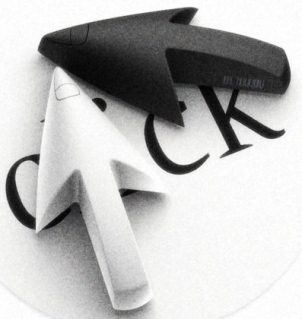
Once, this question arose: why do I have 2 mice and 1 cursor? And then we started looking for a solution and we found it. This was the Spnmouse project, although it was abandoned in 2004, but this did not stop us a bit.
Part 1, preparatory
Go to Sourceforge for the drivers for our mice.
Part 2, practical
The first thing we need is to learn the VID and PID of our devices (for USB mice). For this there are many ways, we will use the elementary:
1. Start -> Programs -> Standard -> System Tools -> System Information.
2. Select Components -> Input -> Pointing Devices
3. Find our first mouse and its vid & pid .
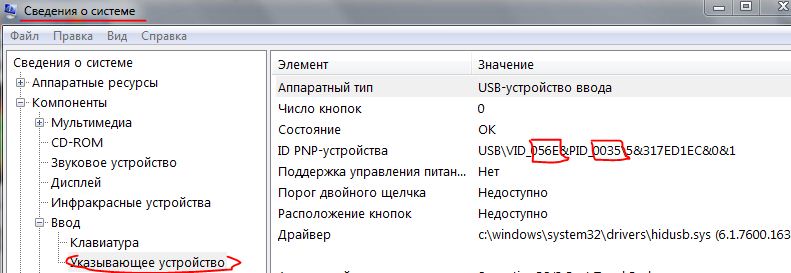
4. Add to the cpnmouse.inf file a line like "% CPNGroup.DeviceDesc1% = usbinst, HID \ VID_ XXXX & PID_ YYYY" where respectively XXXX and YYYY are the numbers specified in the ID of the PNP device .

Perform these manipulations for the second mouse.
5. Save and throw cpnmouse.sys and cpnmouse.inf in c: \ windows \ system32 and c: \ windows \ inf respectively.
Everything on this file manipulation is finished, let's go install!
6. Control Panel - Mouse - Equipment - Choosing a hid device

7. Click update.
8. Select the driver from the list of installed
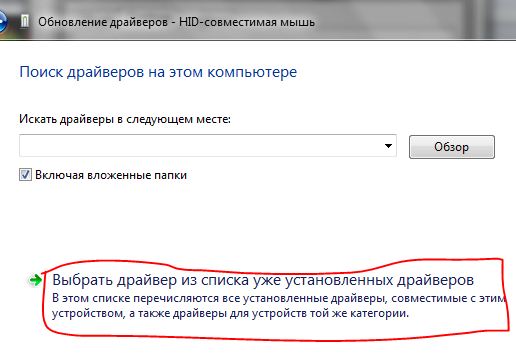
9. Next, select the CPN Tools mouse filter driver
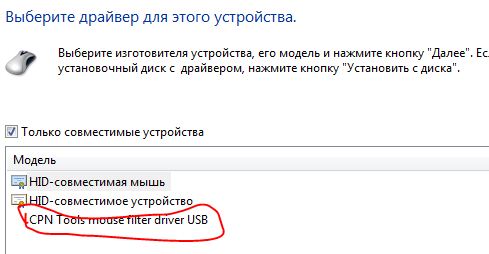
10. Here we are asked to specify the location of the cpnmouse.sys file. We find it in the c: \ windows \ system32 folder
11. Click OK and the mouse installation is complete on this (if you do not have a PS / 2 mouse, then go straight to the final part.
12. For ps / 2 mice everything is simpler, Control Panel - Mouse - Hardware - ps / 2 mouse, - update the driver, then steps 7-11.
Conclusion
Everything, drivers for mice are installed, but something is missing. And the second cursor itself is missing. Run the ordinary.exe file and enjoy our two cursors.
Short video
')
Source: https://habr.com/ru/post/101432/
All Articles